Build the Release
After finishing the planning phase, the Process Engine activates the tasks we have planned before.
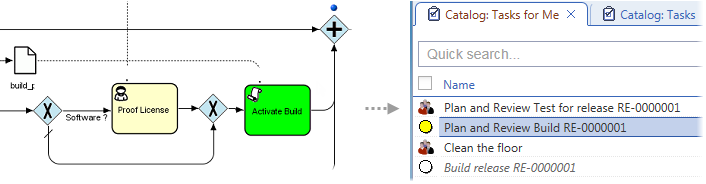
If you open the 'Tasks for Me' catalog, now you can see the following tasks:
- Plan and Review test
A task for planning a test. This task has not been claimed yet. Please see the 'Plan and Schedule the Release' topic.
- Plan and Review Build
The yellow dot denotes that the task has already been started but not completed yet. The subtasks (i.e."Clean the floor" and ""Build Release RE-0000001")´of this task haven't been completed yet, too.
- "Clean the floor"
The currently active subtask.
- "Build Release RE-0000001"
This subtask is not active yet for the sake of dependency defined in the previous phase.
- "Clean the floor"
The buttons available at the bottom of the 'Tasks for Me' catalog do the following:
- Execute - Executes a specific action defined behind a task in the process. Typically it opens the Task editor and runs the task functionality if it has been defined. If you want to complete the task, you must click the 'Complete' button manually. Note that the status of the task is not changed by using the 'Execute' button.
- Execute & Complete - Executes the specific action, opens the Task editor, runs the task functionality if it has been defined and tries to complete the task.
- Complete - Completes the task if possible.
- Reallocate - Assigns the started task to another user.
Processing the tasks: Completing the Build phase
Both of the subtasks must be resolved first:
- Start with the "Clean the floor" task: Select the task and click the 'Claim & Start' button.
The Release edit view opens.
- Complete the task and click 'OK' to apply changes and to close the editor.
Note that the progress bar below shows the 'Build' phase.
- Now click 'Complete' below in the 'Tasks for me' catalog.
- Refresh the 'Tasks for me' catalog.
The "Clean the floor" task is gone since it has been solved.
Now the "Build Release RE-0000001" tasks become active and can be worked on. Let's assume that you are satisfied with the status of this task soon and want to proceed with the superior 'Plan and Review Build' task:
- Select the 'Plan and Review Build' task in the 'Tasks for me' catalog and click the 'Execute' button.
The Release edit view opens.
You can check the current status of its subtasks in the 'Tasks' reference catalog below.
- Being satisfied with the Build including the subtasks, click the 'Build phase completed' button.
A new Release Description window appears.
- Fill in the Release description and click 'OK' to proceed.
Now you are back in the 'Tasks for Me' catalog.
- Complete the 'Plan and Review Build' task by clicking 'Complete'.
Now the Build phase has been completed and we can move to the Test phase.
When you refresh the 'Tasks for me' catalog, no other task but the 'Plan and Review Test' remains to be solved.