Plan and Schedule the Release
The newly created Release in the 'Requested (RE)' status is a trigger for creating the release tasks as designed in the Process Engine. Now the Process Engine creates the release task in accordance with the defined processes.
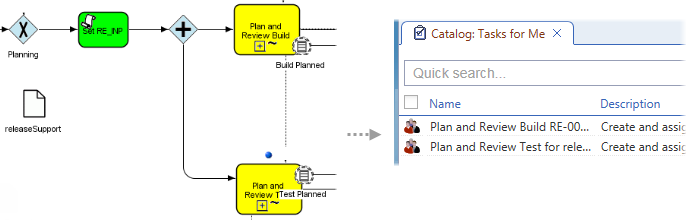
If you open the 'Tasks for Me' catalog, the following tasks are available:
- Plan and Review Build
A task for planning a build. By claiming this task, you can create and assign tasks for Release build.
- Plan and Review Test
A task for planning a test. By claiming this task, you can create and assign tasks for Release test.
Note: In compliance with the process definition, both the build planning and test planning tasks can run in parallel.
The following buttons are available at the bottom of the catalog:
- Claim - Allocates the task for the current user without starting it.
As soon as the task is claimed by a member of the Release Support group, it is not being offered to members of the other support groups anymore. Note that the task has been claimed, assigned but not started yet. If you want to start the task, you must click the 'Start' button manually.
- Claim & Start - Allocates the task for the current user and starts it immediately.
- Claim & Start & Complete - Allocates the task for the current user and starts it. When the user accomplishes the task, it will try to complete the task automatically.
Processing the tasks: Completing the Planning phase
First let's process the 'Plan and Review Build' task:
- Select the task in the 'Tasks for me' catalog and click the 'Claim & Start' button.
The Release edit view opens.
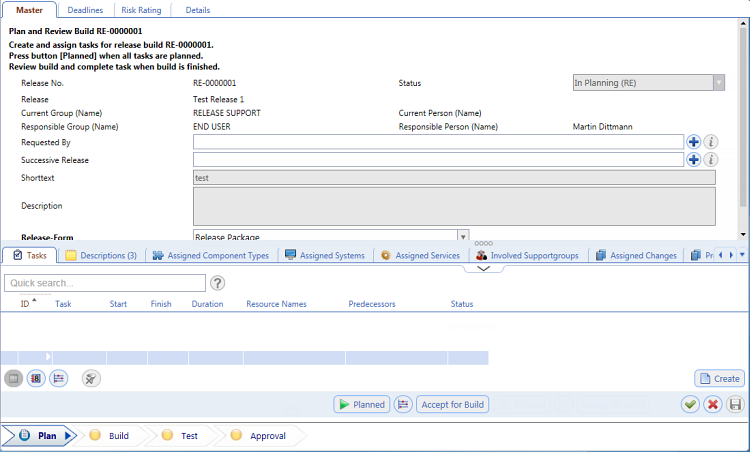
The following steps can be done here:
- Create and assign tasks for the Release.
- Initiate the 'Planned' action when all tasks have been planned.
- Review the build and complete the task when the build is finished.
- On the 'Master' tab in the upper part of the editor, you can fill in or edit some information such as Release-form, Release-Type, Release-Category, Impact etc.
On the 'Deadlines' tab, you can set the Scheduled Code Freeze, Scheduled Delivery date and Scheduled Going Live dates.
The 'Risk Rating' tab enables you to reflect the actual situation of a particular Release by creating and completing a risk rating survey. Risk Rating can be created and updated when a Release is in the 'In Planning' status.
Below there are several Reference catalogs.
The most important are:
- Tasks - Here you can create individual tasks related to the Build using the 'Create' button.
For the purpose of this example, two sample 'ad hoc' tasks have been created here:
1) "Clean the floor"
2) "Build Release RE-0000001".
The 'ad hoc' tasks are subtasks of the main task.
After you create a task, you can edit its attributes directly on the row in the table or add available resources to it by selecting 'Add resources' from the right-click menu.
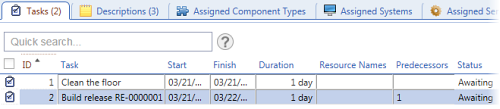
You can also 'Add predecessors' in the same way. This action enables you to define dependency between tasks by marking them with numbers (i.e. 1,2...) directly in the 'Predecessors' field. In our example, the "Clean the floor" task must be resolved first.
Note: Any tasks you have planned at this stage must be solved in the next (Build) phase.
- Descriptions - Here you can read the existing Release descriptions and add a new Release description.
- Involved Support Groups - Displays the involved support groups. If the 'Context' attribute of the selected support group is set to 'Approver', the support group plays an important role in the approve process. Please see also the 'Approve the Release' topic.
- Assigned Systems - Shows the assigned Systems. The selected system can play an important role in the approve process: The system can have an assigned person who can have a role (e.g. 'Owner') allowing him to be part of the approval process. Please see also the 'Approve the Release' topic.
- Assigned Services - Shows the assigned Services. The selected service can also play an important role in the approve process: Again, the service can have an assigned person who can have a role (e.g. 'Service Owner') allowing him to be part of the approval process. Please see also the 'Approve the Release' topic.
- Tasks - Here you can create individual tasks related to the Build using the 'Create' button.
- When you are done with the planning, click the 'Planned' button.
This action completes the Planning phase and moves the task into the Build phase.
Note: The 'Plan and Review Test' task can be processed in parallel with the 'Plan and Review Build' task. The processing steps are very similar, however, the 'Plan and Review Test' task follows a different path in the process. As you can see in the process diagram, both these tasks must be completed in the 'Test' phase so that the Release package could proceed into the final 'Approval' phase.