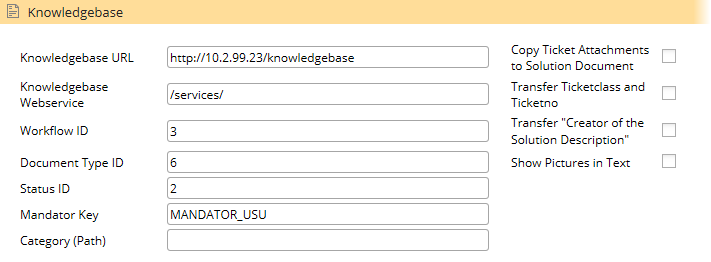KB Proposal
Use case scenario: The solution descriptions in Valuemation can also be created as solution documents in the Knowledge Center using the interface technology introduced in Valuemation since the 4.2 version and subjected there to the editorial process.
The following actions are involved in the process:
Solve Incident |
The action opens the Ticket Description where you have to describe the solution and optionally mark it as Suggestion KB document. |
Suggestion KB document |
Allows you to mark the solution as potential KB solutions.
|
To create solution documents:
- Use the Solve Incident status action.
The Ticket Description opens.
- Describe the solution.
- Select the Suggestion KB document check box if you consider the solution useful for future tickets.
Using this action, the solution is proposed as potential KB solutions, verified in Valuemation by the authorized user and released or rejected for the handover.
Attachments to the ticket descriptions are adopted automatically.
The solution document link is recorded in the ticket description.
Administrator Settings
The admin settings can be accessed via the Knowledge Manager Business View: Knowledge Manager Business View > Sidebar > Objects > Actions > Setup Administrator Settings.
Here you can set if the ticket attachments, ticket class and ticket number (possibly also the author of the ticket description) are to be transferred too.