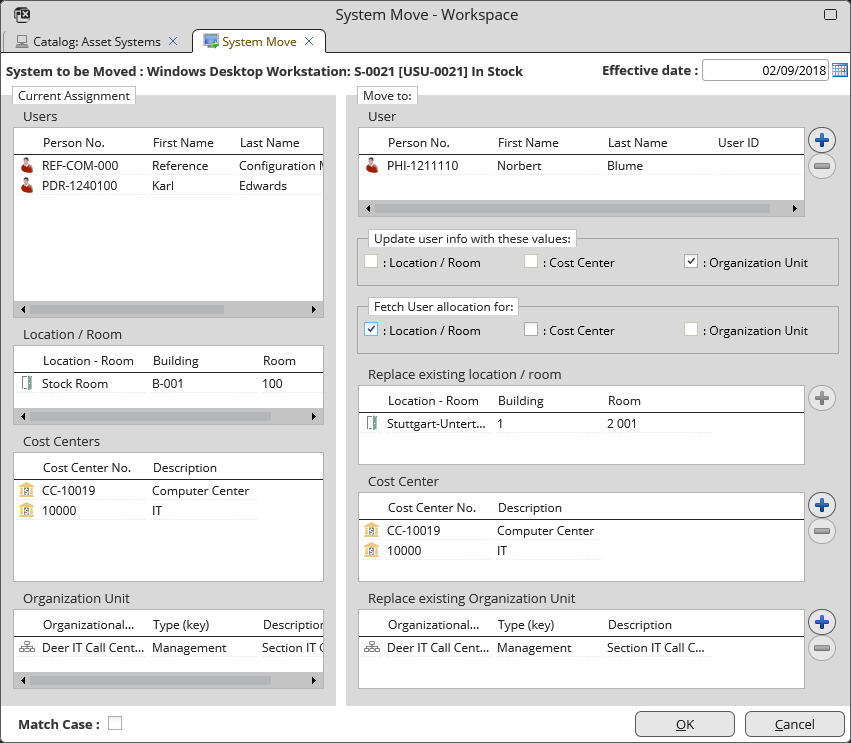Move
Moving a system means assigning it to another user, organization unit, location or cost center. Technically speaking it means changing the following relationships of the system to other objects:
- User(s) - one or more objects of the 'Person' object type
- Location - one object of the 'Location' object type
- Department - one object of the 'Organization Unit' object type
- Cost center(s) - one or more objects of the 'Cost Center' object type
The Move action makes it possible to change these system attributes while ensuring correct handling of all related dependencies.
The action described in this topic is an alternative to using the standard IMAC System Move action.
To move a system, please follow these steps:
- Open a systems catalog, select the system to move and call action 'Move' from catalog right-click context menu.
- The 'System Move' window opens. This complex window makes it possible to change all move attributes within a single action.
- Effective Date is by default set to the current date. If the intended effective date is different, set this in the 'Effective Date' field in the upper right-hand corner of the Move window.
- On the left, the 'Current Assignment' section of the window displays current move-related attributes of the system.
- Use the 'Move to' section on the right to specify proposed new allocations for the move action.
- Users: Assign new user(s). A system may have zero, one or more than one user.
- Location: Move the system to a new location. A system must always have just one location.
- Cost Centers: Assign the system to a new cost center. A system may fall under one or more than one cost center.
- Organizational Unit: Assign the system to a new Organization Unit. A system may belong to zero or one organization unit.
- If required, the move action can work with move-related attributes of the user selected in the 'User' field.
- Update user info with these values
Select the respective check boxes to propagate the Location / Cost Center / Organization Unit information from the 'System Move' fields to the user object selected in the 'Move to: User' field.
- Fetch user allocation for
Select the check boxes to propagate the Location / Cost Center / Organization Unit information from the user object selected in the 'Move to: User' field to the respective 'Replace existing...' fields of the move action.
- Update user info with these values
- Confirm the move by clicking the OK button.