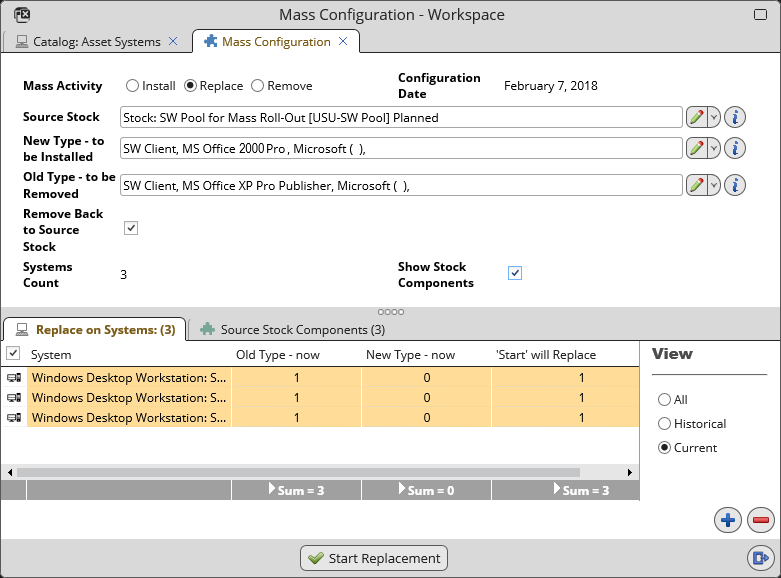Replace Components on Selected Systems
Use the 'Replace Components on Selected Systems' action to mass-configure systems by replacing components of one component type with components of another component type on multiple systems.
- Launch the 'Mass Configuration' window by selecting one or more systems in a systems catalog and calling the 'Replace Components on Selected Systems' action from catalog right-click context menu.
- You will be prompted to set the Effective Date. This is the date when the new configuration will take effect.
- Make sure the Replace radio button is selected.
- Select 'Source Stock' - the system from which components will be taken.
- Select 'New Type - to be Installed' - the component type of components which will be installed.
The two fields are interconnected. Selecting a source stock first filters the component types offered for selection as 'New Type...', selecting a component type in the 'New Type...' fields filters available source stocks to those offering the particular component type.
If you find having a list of all component types available in the Source Stock helpful, activate the 'Source Stock Components' tab by selecting the 'Source Stock Components' check box.
- Select 'Old Type - to be Removed' - the component type of components which will be replaced by the newly installed components.
If you want the removed components to be transferred back to the source stock system, select the 'Remove Back to Source Stock' check box. Deselecting the check box displays an additional 'Target Stock' field for selection of a target system different from the source stock.
- The 'Replace on Systems' tab has the following use:
- It contains the collection of systems for which the action has been called.
- Systems can be added and removed from the collection by actions 'Assign' and 'Remove', respectively.
- It provides information about the outcome of the action:
- the current number of components of the old component type in each system: column 'Old Type - now'
- the current number of components of the new component type in each system: column 'New Type - now'
- the number of replacements resulting from running the action: column 'Start will Replace'.
- Use the 'Start Replacement' button to start the action. For each configured system, component(s) of the ‘removed’ type are replaced by components of the 'installed' type taken from the source system. If there are more than one ‘removed’ components on the configured system, then the appropriate quantity is replaced. If the remaining available components quantity is smaller than the quantity needed for a configured system, then only the available quantity is replaced and the process ends. Assignment changes are done since effective date till infinity. If any of the configured systems already has at least one component of the installed type, a warning is issued providing the choice to continue or cancel.