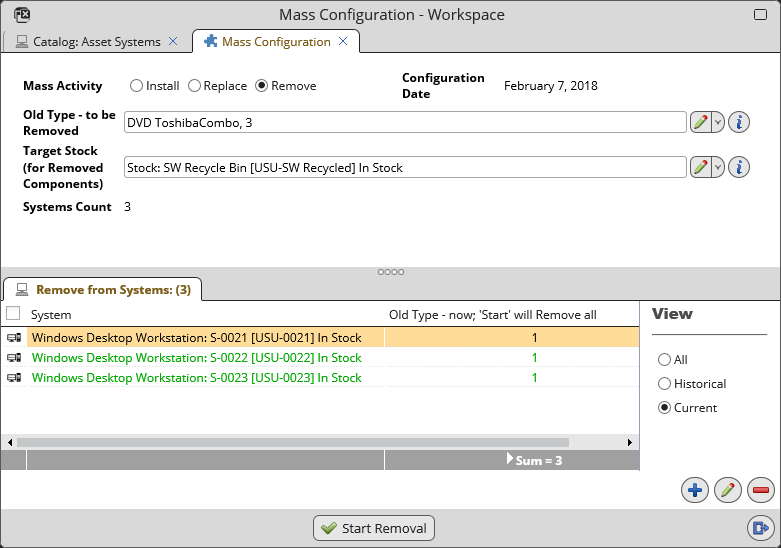Remove Components from Selected Systems
Use the 'Remove Components from Selected Systems' action to mass-configure systems by removing components of a selected component type from multiple systems.
- Launch the 'Mass Configuration' window by selecting one or more systems in a systems catalog and calling the 'Remove Components from Selected Systems' action from catalog right-click context menu.
- You will be prompted to set the Effective Date. This is the date when the new configuration will take effect.
- Make sure the Remove radio button is selected.
- Select 'Old Type - to be Removed' - the component type of components which will be removed.
- Select 'Target Stock' - the system to which removed components will be assigned.
- The 'Remove from Systems' tab has the following use:
- It contains the collection of systems for which the action has been called
- Systems can be added and removed from the collection by actions 'Assign' and 'Remove', respectively.
- It provides information about the outcome of the action:
- the current number of components of the selected component type in each system in column 'Old Type - now'.
- Use the 'Start Removal' button to start the actual process. All of the selected components will be removed and assigned to the target stock system.