Some straightforward reports can be produced by printing off a list of objects as they are contained in a Valuemation catalog (or the underlying database table, to be precise). More complex reports involve linking objects together and using Parameters to define how the link is established.
For instance, a report detailing not only information about a system but also listing the components of that system requires the use of a parameter. The Parameter is the system and this parameter is used to define the link to the appropriate components.
The Report Editor Parameters tab contains the following elements:
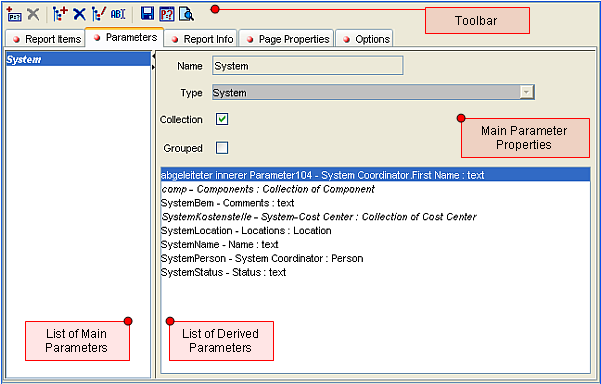
The Parameters Tab
See the 'Examples of Use' section to get an idea of how each of the Parameters tab elements influences the resulting report.
In addition to the standard Save-Parameters-Preview buttons found on every Report Editor tab, the toolbar provides the following functions:
Button |
Function |
|
Add main parameter. |
|
Remove main parameter. |
|
Add derived parameter. When adding a new derived parameter, a new dialog with the attribute tree and param.name field (with predefined param.name) is shown (not in the picture). |
|
Remove derived parameter. |
|
Edit derived structured attribute. |
|
Edit derived attribute inner name. |