To add an image item to a report:
- Go to the 'Report Items' tab in the 'Report Editor'. Select the 'Add Image' icon in the Toolbar. The standard 'Open' dialog box appears. Select an image file and press 'Open'.
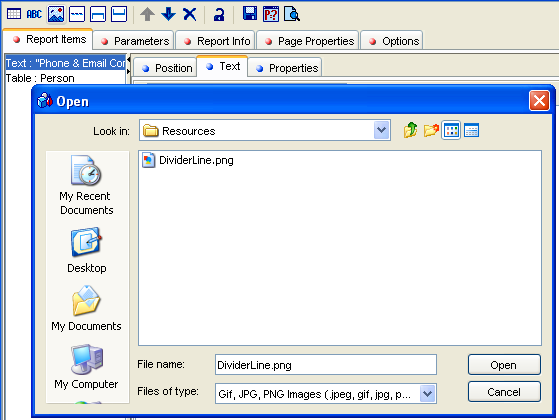
- The image item is added to the list of report items and the 'Position' and 'Properties' subtabs are added.
Use the 'Position' subtab to specify the image's position on the page. The 'Properties' tab can be used to tune some finer and more creative aspects of using the image in the report. See the ' Image: Properties' topic for more information.
In our example, we shall remain conservative and insert the 'DividerLine' image as a floating report item dividing the table heading and the table itself. Our settings will look like this:
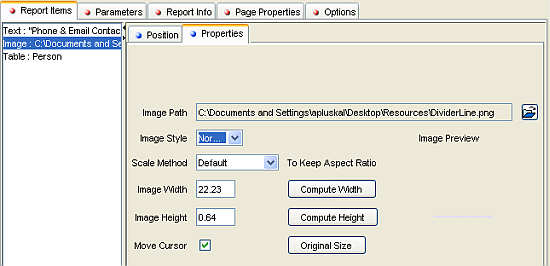
The resulting report:
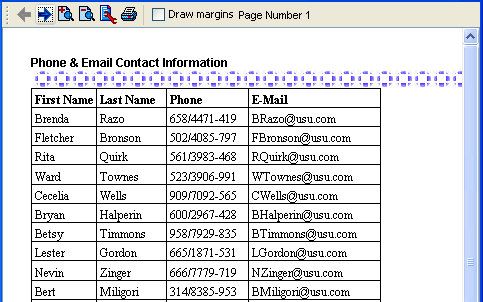
See the 'Create a Complex Report With Parameters' topic for an example of an image being used in the report heading as a fixed report item.