The Parameters function allows you to chose business objects of the relevant type for the report you have selected.
By means of example, let's try and print the 'Open Tickets' catalog from the 'Reports Catalog'. Doing so, we need to tell the application which data to fill the report with. In our example, we will be required to select a support group(s) whose open tickets are to be displayed.
- In the 'Reports Catalog', select the report of your choice ('Open Tickets') and call the 'Parameters' function.

- A catalog of relevant parameters opens.
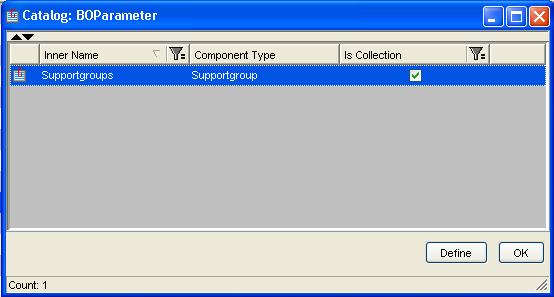
- Selecting a parameter and clicking 'Define' opens a catalog of all possible parameter values, in our case all existing support groups. Note that because the 'Is Collection' flag for the 'Supportgroups' parameter (see above) is set to 'True', it is possible to select more than one parameter value (i.e. more than one support group).
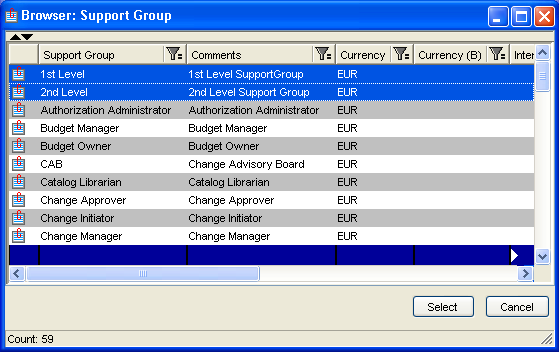
Let's select the 1st and 2nd level support and click 'Select', then click "Ok' to close the catalog of parameters to finish the parameter selection.
At this point parameters have been defined for this report. The 'Print' or 'Print Preview' action will now display the report with data corresponding to the selected parameter values. In our example, the resulting report might look something like this:
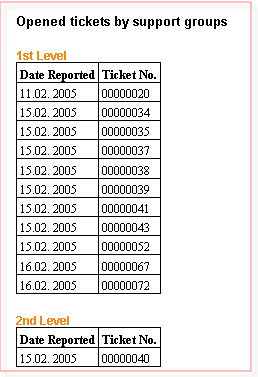
Opened Ticket for 1st and 2nd level support, snapshot taken from print preview.