User Variable is a dynamic feature containing some value (calculated through the variable's workflow) which can change during time. It allows for example associated Cost Center or Departments to be considered for the authorization (see Authorization by Attribute Value). Frequently an authorization is defined in terms of users who are authorized for a particular CostCenter or Department. Using Value or Range (see Field above), it is possible to specify individual Values, but this is often subject to change. The User Variables allow for the most frequent allocations to be defined by a rule rather than specified by individual values.
Example: When Valuemation is launched, a workflow determines the current user, finds the appropriate Person object in Valuemation and lists all cost centers and departments that are in relation to this person (for example, the ones that the person belongs to and the ones that they manage) to the allowedCostCenters and allowedDepartments variables respectively. When the person moves to a different department and this changed is documented in the Valuemation Person Object, the contents of the variable are changed when he/she starts Valuemation again. You do not need to explicitly update the authorization.
User Variable can be defined simply by creating a new user variable and its appropriate workflow:
- Open the User Variable catalog.
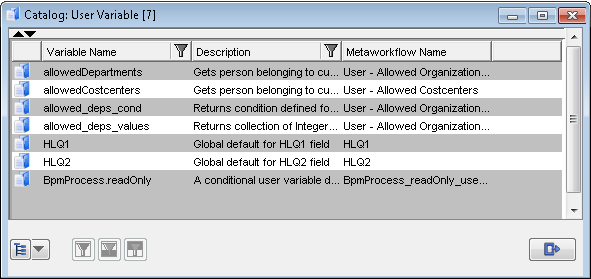
The User Variable catalog
- Choose Create from the catalog's functions. Fill in the variable's name and description and open the Workflow Definitions catalog using the Search existing Workflow Definition icon.
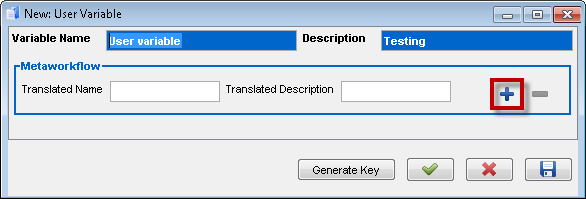
The user variable definition
- In the Workflow Definitions catalog, either select already defined user variable workflow or create a new one (for general information about workflows and their definitions see Workflows). To assign it to the user variable click on Select button.
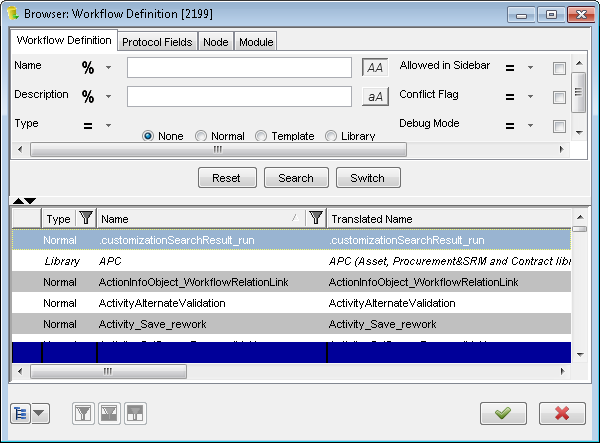
Assigning a workflow to the user variable
User Variable can be defined through its workflow in three different ways:
- User variable defined by collection of business objects
The output of the user variable workflow is a collection of business objects.
Example: Allowed Organization Units (user variable allowedDepartments). The workflow returns a collection of Allowed Departments for the users which are linked (mapped - see Person Mapping) with persons from the Valuemation Person catalog.
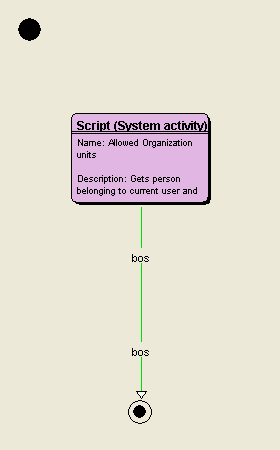
Workflow defining the user variable by collection of business objects
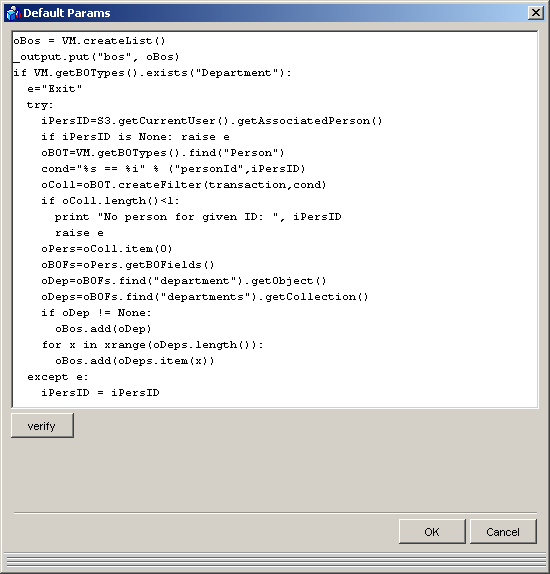
Script node content
- User variable defined by condition
The output of the user variable workflow is a condition and an object type for this condition.
Example: Allowed Organization Units defined by condition (user variable allowedDepartments_condition). The workflow filters collections of Allowed Departments for the users which are linked (mapped - see Person Mapping) with persons from the Valuemation Person catalog.
- Workflow defining the user variable by condition
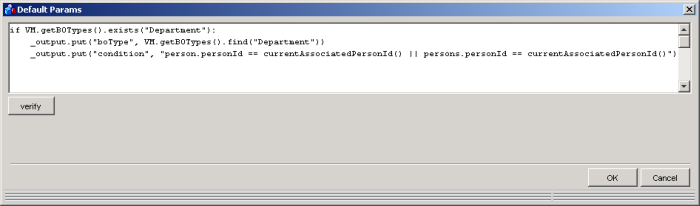
Script node content
- User variable defined by collection of plain values
The output of the user variable workflow is a collection of plain values.
Example: Allowed Organization Units defined by collection of primary keys values (user variable allowedDepartments_simple_values). The workflow returns a collection of primary keys values for the Allowed Departments for the users which are linked (mapped - see Person Mapping) with persons from the Valuemation Person catalog.
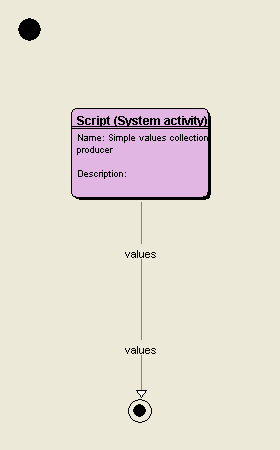
- Workflow defining the user variable by collection of plain values
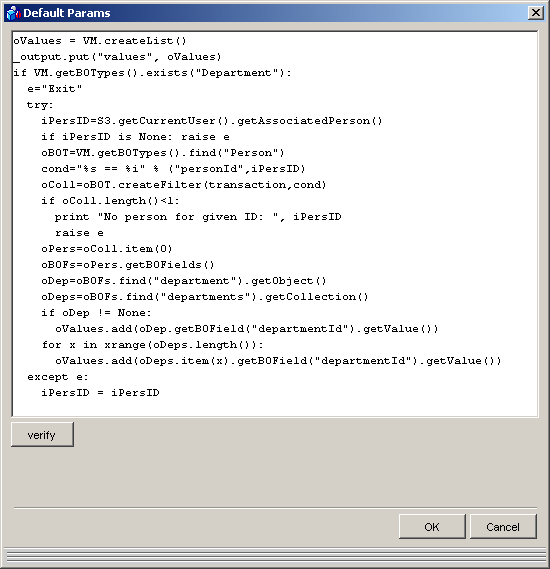
- Script node content
Note: All the workflows defined for user variables are automatically run on Valuemation start. During the runtime of Valuemation, they can be run again to recalculate the user variables values simply in the General tab (in the Authorization Manager) through the Refresh user variables button.
Note: User Variable selected from the User Variable catalog can be edited in a similar way as created (which is described above).