In the Person Mapping window, you can establish a link between a user (User ID) and a person in the Valuemation Person catalog. For information about Person Mapping see Person Mapping topic in the Basic Concepts chapter.
Note: Each user can be associated with none or exactly one person as well as each person can be mapped to none or exactly one user.
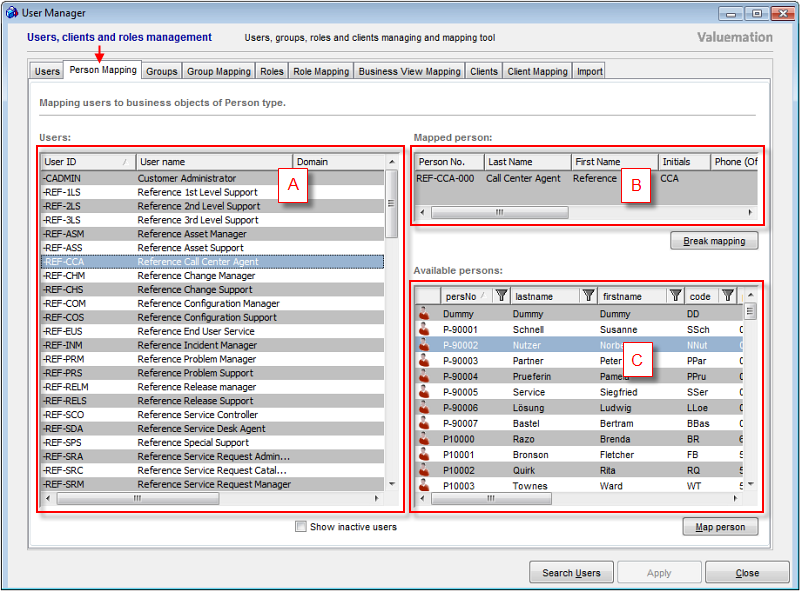
Person Mapping dialogue
There are three main elements in this window:
- Table of Users (A)
Displays a list of all users in the system, both internal and external ones.
For description of columns in the Table of Users see Table of Users part in the Users topic.
- Mapped person (B)
Shows the person that is mapped to the user that is currently highlighted in the Table of users.
Click the Break mapping button to o undo this mapping.
- Available persons (C)
Contains a list of persons available for person mapping, in other words, the persons that have not been mapped to any of the users yet.
Click the Map person button to map a person to the currently selected user in the Table of Users (this can be filtered using the Search Users button).
The checkbox Show inactive users, which can be found below the Table of Users, switches the view in the Table of Users between active and inactive users (see also Deactivating Users and Reactivating Users that can be made in the Users Tab).