System Downtime Calendar
Changes to IT infrastructure will inevitably cause performance downtimes. Expected downtime incurred by an infrastructure change is registered in the corresponding Change Details object.
- All downtimes registered in connection with changes planned for a particular system are considered expected downtimes of the system.
- In the System editor, a calendar of downtimes requested for the particular system can be displayed in the 'Expected Changes' tab switched to the calendar mode.
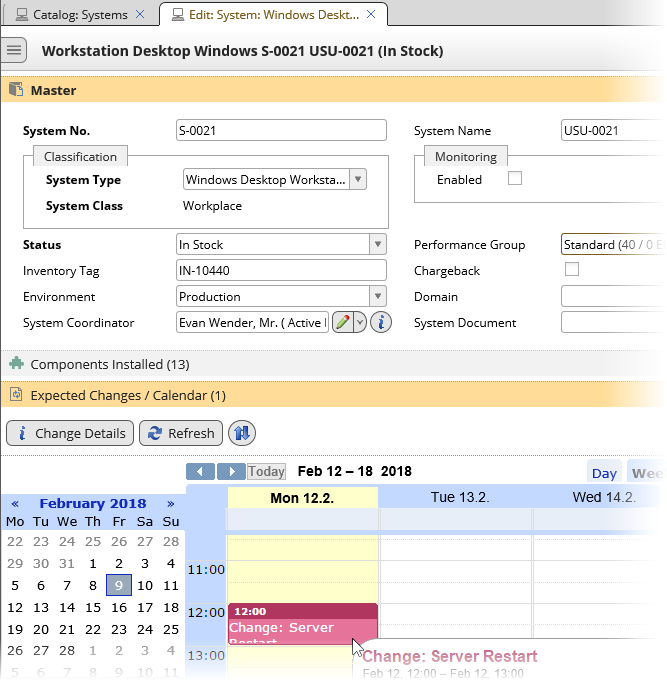
Calendar events are based on the Service Shop requests containing change details with downtime. Approved downtimes are rendered in different color than downtimes which are submitted but not approved yet.
Requesting a downtime
- Open the Service Request Shop and navigate to the IT-Changes area
- Request one of the following changes: 'Uninstall a server', 'Network configuration for server', 'Restart a server', 'Emergency change'.
- After selecting the change, click the 'Change Details' button.
- In the Change Details editor, specify Downtime Start and End, and select the affected systems (in the 'Server' tab).
- Add the change to cart and submit the request.