Ticket
The Ticket is the central item in Valuemation IPC Management. A Ticket is used to represent Incident / Problem / Change requests.
Tickets (and Ticket descriptions) are the central Object Types in Valuemation IPC. All the classification and descriptive Business Objects are used to describe and classify the Ticket. By using existing values, typing time is kept to a minimum, which speeds up the processing of a Ticket.
A Ticket contains the information that is relevant to the IPC request. It also contains references to other relevant objects. The Ticket itself will contain information about the time it was reported, the impact and priority, the type of ticket etc. The Ticket will also contain links to the persons involved in solving the Ticket, the system affected etc.
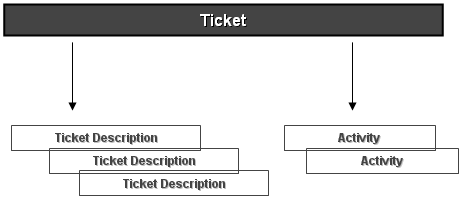
A Ticket contains one or more Ticket Descriptions which are the individual steps required to access / identify and solve the issue. The Ticket Descriptions contain the historical sequence describing the Ticket and its solution. Where a specific task must be carried out, a ticket description can be replaced by an Activity. An Activity may be assigned to a person or group and can have a deadline and a duration of its own (independent of the ticket itself). Depending on the complexity of the Ticket, a Ticket may have more than one Activity.
The Tickets (Problems, Incidents...) in the Catalog
All Tickets (of an Incident, Problem and Change types) are listed in corresponding catalogs. For example, there is a dedicated 'Problem' catalog which keeps all of the Problem records including all details of each Problem and history of the Problem from registration to closure. Exactly the same catalogs can be found for Incidents and Changes.
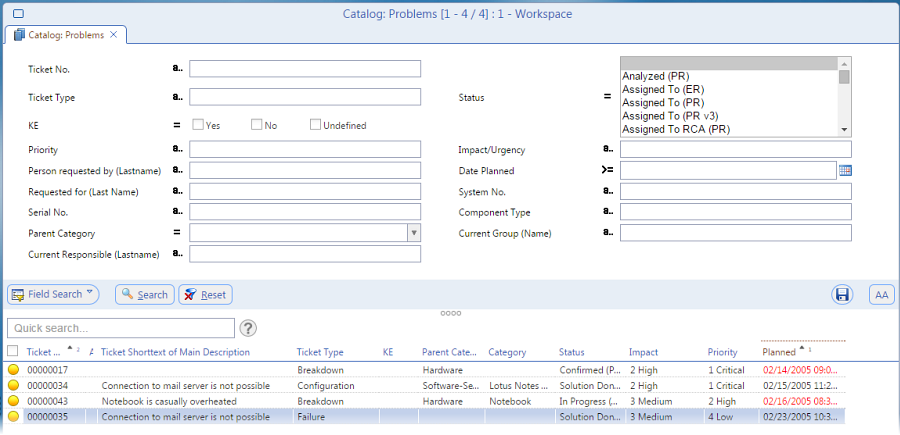
The structure of a Ticket (Example: Incident)
A Ticket is created when a specific problem becomes known to the Service Desk employee.
NOTE: We describe the Ticket with the help of an Incident Ticket, other Ticket types are slightly different.
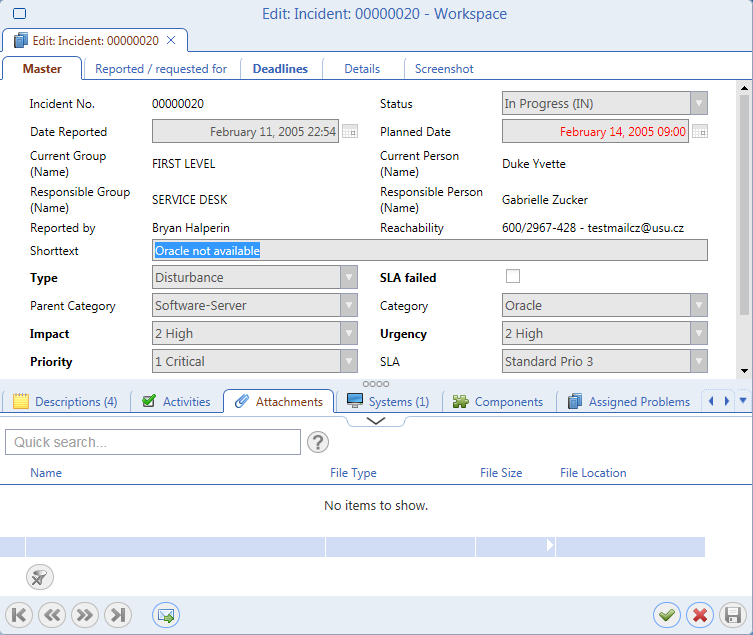
The display consists of several distinct sections. The upper section consists of 5 tabs of information about the Ticket:
- On the Master tab, some general information about the Ticket is displayed.
- The Ticket Requested For tab contains information about the person and / or System affected by the problem described in the Ticket.
- The Deadlines tab in the Edit View for the Incident is concerned with the dates and times involved in the Incident.
On the Details tab, you can find more fields: Incident Closing Code, Customer Satisfaction, Call Media, Feedback Media, Solution Group, Survey Status, Total Cost and Currency.
The 'Call Media' field allows you to identify the initial way of the Incident creation (Phone, Emal, Fax, Chat, Event Management...). If the Event Management has been selected, an 'Event ID' field appears below. In this field, you can enter the ID of the Event. The same applies to both the Incident and the Problem.

Below there are also the Protocol Fields:

The Protocol Fields inform you when an object was created, who created it and who and when modified it last time. The Protocol Fields are available on the 'Details' tab of the Problem Editor too.
Using the 'Total Cost' and 'Currency' fields, it is possible to calculate and show the cost and duration out of all ticket descriptions and activities for a particular ticket. Please see below for details.
- On the Screenshot tab you can add relevant screenshots.
Note: By using existing values, typing time is kept to a minimum, which speeds up the processing of a Ticket.
The lower section of the Ticket Edit View contains the lists of related objects:
- A Ticket will have at least one Ticket Description but may have many. The Ticket Descriptions describe the processing of the Ticket, including Status Changes. A list of Ticket Descriptions would read like the history of the Ticket and keep a good Ticket record.
- The appropriate Ticket may have Activities associated with it. An Activity is a task that must be carried out as part of the solution to the Ticket. It can be given its own deadline and Responsible person, independent of the Ticket itself.
- The 'Assigned Service Request' object enables you to link new or edit the current Service Requests if necessary.
- Where Escalation is active, a Ticket may qualify for Escalation when it is created. An Escalation Record will then be created. This Escalation record details the date and time of the first due escalation, which will occur if the Ticket is still open at that point. These scheduled escalations are listed in the Escalation Records.
Note that the Valuemation Escalation functionality is primarily used as the Incident monitoring tool to continuously monitor the status of Incidents. To learn more, please go to the 'Valuemation Escalation' chapter. See also the 'Escalation Type in Edit View: Incident Escalation' section in the 'Escalation Type' topic.
Calculating Ticket Costs
It is possible to calculate and show the cost and duration out of all ticket descriptions and activities for a particular ticket.
Note: The same applies to both the Incident and the Problem.
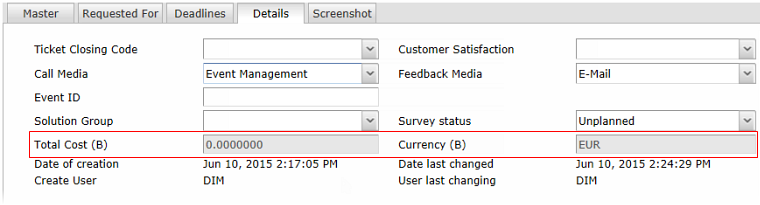
On the 'Details' tab of the Incident Editor, the following fields are involved:
- Total Cost (B)
Displays the total costs per ticket descriptions and ticket activities (in base currency). Note that each description or activity can be charged a different sum but here you can see the total.
- Currency (B)
The 'B' stands for 'Base' in this case. It is the currency in which the ticket costs are measured. The base currency can be set in Valuemation Mainparameters.
If you want to start calculating the Ticket costs, first you must set hourly rates for the Support Groups involved as a prerequisite. Note that for each Support Group you can set the cost per hour and select the currency. You can edit the selected Support Group and change its rates on the 'Master' tab of the Support Group editor.
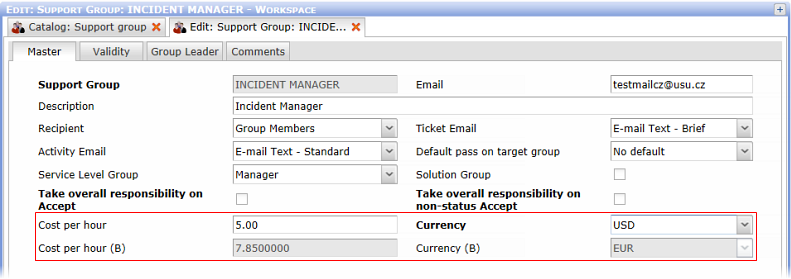
If you are creating a new Incident, you can calculate the cost directly when creating a new Description or a new Activity. Or you can do it later on an existing Incident by editing its Description or Activity.
- Create and save a new Incident.
- Edit the Incident and go to the 'Details' tab.
- Add a new Description below on the 'Descriptions' tab.
Note that the Description is being created under a certain Support Group. The relation to the Support Group sets the hourly rate.
- On the 'Master' tab of the Ticket Description editor, fill in the Duration (in hours).
- Now when you switch to the 'Details' tab, you can see the (Internal) Cost has been already calculated.
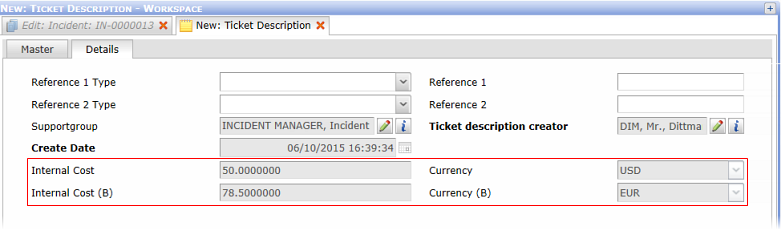
- Save and close the Description.
Exactly the same process applies to the calculation of the activity costs, too.
For example, when you add an activity resulting in the following costs and save it....
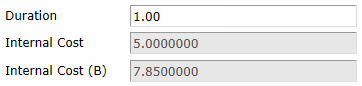
...then you can see the total cost of 86,35 EUR (78,5 + 7,85) in the 'Total Cost (B)' field on the 'Details' tab of the Incident Editor.
