Escalation Type
The Escalation Type is a central Object for the Escalation in Valuemation and corresponds to a business rule. As such, it is an essential element within the Incident escalation rules. The Escalation Type is used to link the Parameter to specific Business Objects and conditions.
Use the Escalation Type Catalog to list the existing Escalation Types.
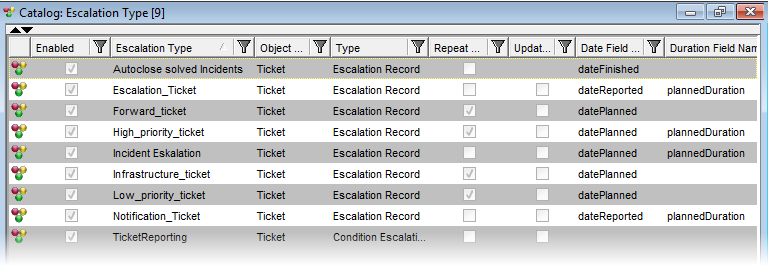
Catalog of Escalation Types
Notes on the attributes specifically for Escalation Record Escalation:
- Escalation Type represents the referenced business object and the Escalation Condition which are used to create Escalation Records for candidate Business Objects.
- The Condition is checked when a Business Object of that type is created or updated. If the condition is true, the Escalation Record is created. If the condition does not apply no Escalation Record is created. If during an update of the Business Object the condition no longer applies then the Escalation Record is removed. For instance, if the Business Object name is “Ticket” and the condition is “whenever the problem has a high severity and is open”, then as Escalation Record is created whenever a high priority Ticket is created. If the Ticket is closed or is no longer of high priority then the Escalating Record is removed when the updated Ticket is saved.
- The name of the Date and Duration attributes in that Business Object which are then used to calculate the deadline for the next deadline. For instance, in case of the Ticket these fields would contain the names of the date planned attribute plus the name of the duration Attribute.
- Repeat Escalations in the last level: If an action in the last level has already been carried out, should it be repeated if the condition is still true?
Escalation Type in Edit View: Incident Escalation
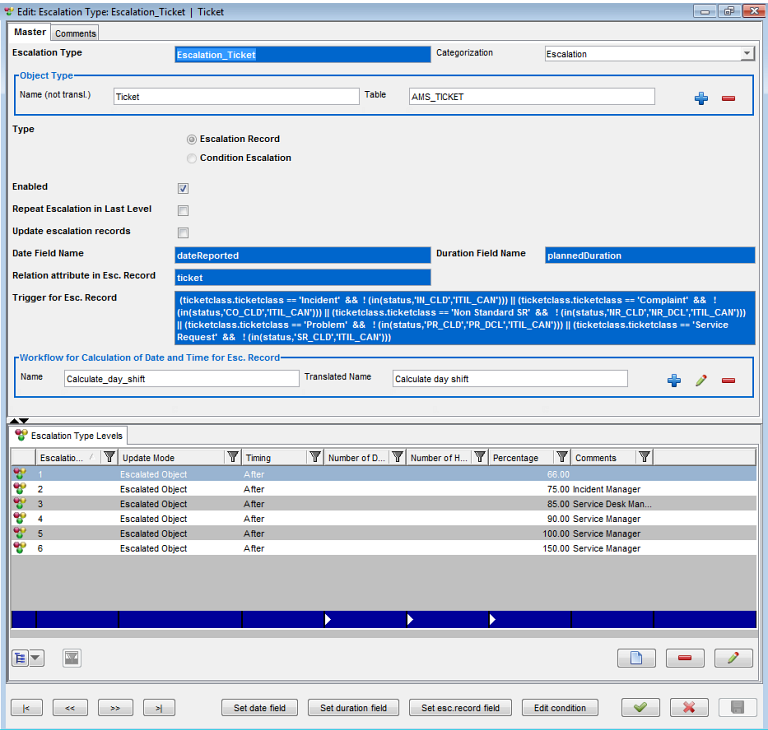
Escalation Type
The individual attributes are:
Window Component |
Function / Meaning |
Escalation Type |
The name of the Escalation Type. |
Categorization |
Here you can specify the Escalation type in detail by selecting a category for it. Escalation, Notification and General categories are available by default. Note that this field is used for description purposes only, it has no impact on the escalation functionality itself. |
Object Type |
The business object type which the escalation will be performed for. |
Type |
Select the required Escalation type. |
Enabled |
Indication whether this Escalation Type is enabled or not. Here you can decide if the Escalation Type - having been defined - is to be processed or not in the end. |
The following attributes apply to GUI for Escalation with EscRecord only:
Repeat Escalation in Last Level |
Indication whether action in the last level should be performed once only or repeated for as long as the condition still applies. If the checkbox is selected, then the action associated with the highest Escalation Level for this type will be repeated with regard to date and time shift related to datePlanned. This continues until the Incident is closed or no longer has a high priority (i.e. no longer meets the condition specified in the Escalation Type). Note that it is important that the Update Mode is set to "Escalation Record" in the last level so that it worked like this! If the Repeat Actions checkbox is not selected, then the Action associated with the highest Escalation Level for this type will be carried out once only. |
Update Escalation Records |
Here you can decide if the date&time in the Esc. Record is to be re-scheduled when the initial date&time value in the related object has been changed. For instance, you create a ticket with certain "date reminders" in it and the Esc. Record is created on the basis of these date & time value. While waiting for the escalation to become active, you may want to change the orginal date & time values. By enabling the "Update Escalation Records" checkbox, you can decide if the original date&time in the Esc. Record is to be re-scheduled too. |
Data Field Name |
The name of the date field in the Reference to Escalated object which contains the date of the planned deadline or other expected event (e.g. in the case of Incident this would be the planned completion date). The actions of the Escalation are then executed relative to this deadline or schedule. |
Duration Field Name |
Used for Escalation Record Escalation only. Name of the duration field in the Reference to Escalated object which contains the estimated duration. This will be used together with the Percentage value in the Escalation Type Level object to calculate the time for the next scheduled escalation. |
Relation attribute in EscRecord |
The name of the relation attribute between Escalation Record and the selected business object type (e.g. a Ticket). |
Trigger for Esc. Record |
This is the condition which is to be fulfilled before a new Escalation Record can be created. If an object of the type referred to in Reference to Escalated business object is created or edited (for example an Incident), a special Workflow containing the activity CheckEscRecords is called after such an object is saved. This Workflow evaluates this condition and based on the result can either creates, leaves or deletes the appropriate escalation record. This attribute has no effect during the escalation process itself. It is only used to decide which objects are candidates for escalation (or are no longer candidates) by ensuring that the Escalation Record contains details of the all the objects which are candidates for Escalation when the Escalation Process itself runs. |
Workflow for Calculation of... |
This is the name of the workflow which will be used to calculate the dates and time for the next scheduled escalation. This workflow calculates the date and time for the Esc. Record (using the Before and After information in the Escalation Type Level object). Currently there are two Workflows available. One which performs straightforward arithmetic, and another which considers the working hours of the Support Group responsible for a Ticket. For instance ,if a ticket is reported at 16:45 and the Support Group finish at 17:00, then this workflow will “stop the clock “ at 17:00 and start again from the time the Support Group begin again in the morning. These Workflows can be adapted or replaced by a customized one as required. |
Comments |
The second tab contains a Comment field for a more detailed description. |
The special buttons below have the following function:
Button |
Function / Meaning |
Set Date Field |
Enables you to set the Date Field Name using the attribute selector. |
Set Duration Field |
Set the Duration Field Name using the attribute selector. |
Set esc. record Field |
Set the relation attribute in Esc. Record field using the attribute selector. |
Edit Condition |
Use this button to display the Escalation Condition (the condition which must be met for an Escalation Record to be created) in the Query Editor (the Query Editor is described fully in the VM Essentials). You can use the Query Editor to compose the condition in a structured and easy way. |
|
|
The view for the Escalation Type contains all of these attributes and also a list of the associated Escalation Type Levels in the lower part of the screen. This list includes details such as the update mode and the number of days / hours after the deadline for a given TypeLevel.