Creating, Editing, Copying and Removing Catalogs
All of the following actions are started from the Catalog browser. Alternatively, some of the actions are duplicated on the right-click context menus in the Sidebar InfoObject and on an opened catalog. Please see also the Sidebar InfoObject in Use and Workspace InfoObject in Use chapters in the Valuemation Essentials chapter for more details.
To create a new catalog, proceed as follows:
- In the Object Types section, select an Object Type which you want to define the new catalog for.
- Click 'Create' to open the Catalog Customizer in a state ready for a new catalog (based on the currently selected object type) definition.
- Go through the Catalog Customizer structure and define the catalog according to your intentions.
- Click 'OK' to complete the new catalog creation process.
To edit a catalog, proceed as follows:
- Browse through the Object Types list and find the desired catalog in the Defined Catalogs section.
- Click Edit to open the Catalog Customizer with the selected catalog loaded.
- Make the required changes and click 'OK' to save the catalog.
To make a copy of a catalog definition, proceed as follows:
- Select a catalog in the Defined Catalogs list and click 'Copy'.
- The 'Copy Catalog Choices' dialog gets opened.
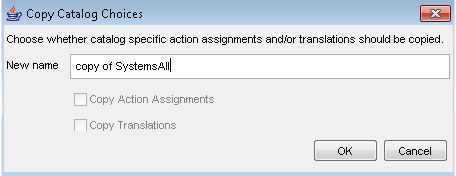
If the copied catalog has actions and translations assigned, 'Copy Action Assignments' and 'Copy Translations' check boxes are enabled in the dialog and can be used to create copies of action assignments and translations belonging to the catalog together with the copy of the catalog.
- Click 'OK'.
- The Catalog Customizer for the newly created copy gets opened. Use it to modify the copy as needed.
- Click 'OK' to finalize the copy operation.