Catalog Inplace Editing
Static Inplace Editing
Making a catalog column 'editable' enables so called inplace editing for the column. In such column, attribute values can be changed directly in the catalog (i.e. without the need to open the object in an editor). Please see below for inplace editing limitations.
To enable inplace editing for e column, check the column's 'Editable' check box in the catalog customizer 'Columns Tab'. A field with inplace editing enabled is signified in the GUI by recessed cell background.
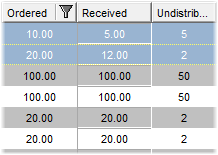
Cells in the 'Received' column can be inplace edited (recessed cell background)
Conditional Inplace Editing
It is possible to make cells inplace editable only if a certain condition is met. For example, it could be used when a partial quantity can be changed only if some aggregate quantity limit has not been reached yet.
Conditional inplace editing is created with the help of a view rule in the following way:
- Go to the 'General' tab of Catalog Customizer. Click 'Create' next to the 'Rules' list at the bottom of the tab.
- When asked, assign the new rule to a Valuemation module, e.g. 'Valuemation Core'.
- Follow the rule creation steps presented sequentially by the 'Rule Configuration' wizard (see the example below).
Example of the rule configuration sequence
Let's create a rule that will enable inplace editing of the 'Location' field in a catalog of systems only when the given system is in status 'Damaged'.
- Select the object type for which the rule will be used, specify a descriptive name for the rule (and an optional description) and select rule type - 'View' in this example.
Click 'Next'.
- On the second page the actual rule condition is created. Select the 'The rule will be fired if a condition is true' option and specify the condition the same way as in Valuemation Expert search. In this example, create one row and specify Attribute=Status, Operator=equals and Value=Value: Damaged.
Click 'Next'.
- Select the affected catalog field and its condition-based display properties. Go to the 'Properties for attributes' tab and click 'Create'. This opens another page where you can select the attribute and specify how it should be displayed if the condition is met. In this example, select the 'Location' attribute and set the 'Editable' check box to true.
- Click 'Next' and finally 'OK' on the last page of the wizard.
Notes:
Note that switching mandatory / not mandatory is not supported in inplace editing. Switching visible / invisible is supported in a limited way: When hiding an attribute, the column itself remains visible, only the content in the column is hidden.
Limitations of Inplace Editing
Inplace Editing should be used in reference catalogs
Inplace editing is intended for use in reference catalogs where it is part of the object editing process and the resulting changes get saved during saving the view edits. Inplace editing in standalone catalogs is not valid customization as the changes made in the catalog do not get saved and even when a special workflow is used for saving, the result is not guaranteed on both Valuemation clients.
Inplace Editing should be used with persistent attributes
Inplace editing should normally be used with persistent attributes which do not need immediate validation or processing. Inplace editing on transient attributes is supported only on Valuemation rich client.
Inplace editing does not support format masks
Mask text formatting is not provided for 'Editable' catalog columns. This means that neither 'Validation' nor 'Format' masks can be used with inplace editing.