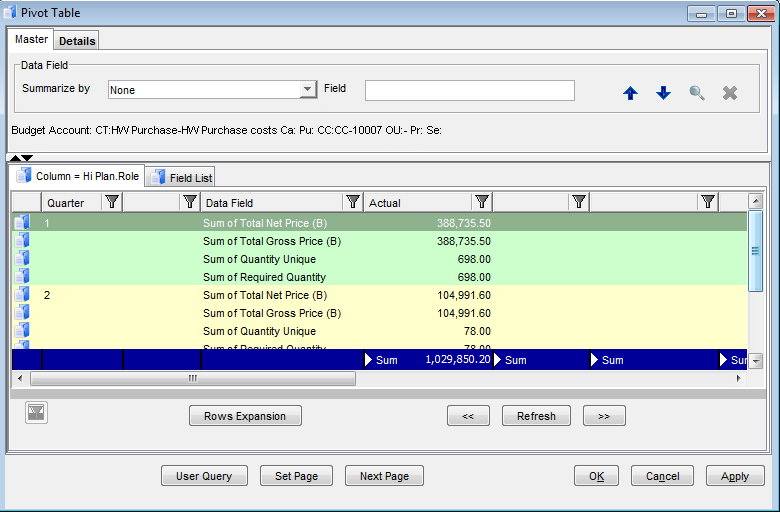Data Filtering
In some situations it is useful to filter the grouping field. Once the field is assigned to the grouping area (Row, Column, Page), it’s values are loaded to the list of values. Each value can be selected or deselected from the list. If the checkbox 'Allow All Values' is checked, the list of values is not filtered.
Example:
We want to see only expenses sourced from plans with role Actual, Ongoing and Master.
- Switch to the Field List
- Double click the field Hi Plan.Role
- In the opened editor of the field select values Actual, Master and Ongoing
- Press button 'Select'. Alternatively you can directly edit the checkbox Selected.
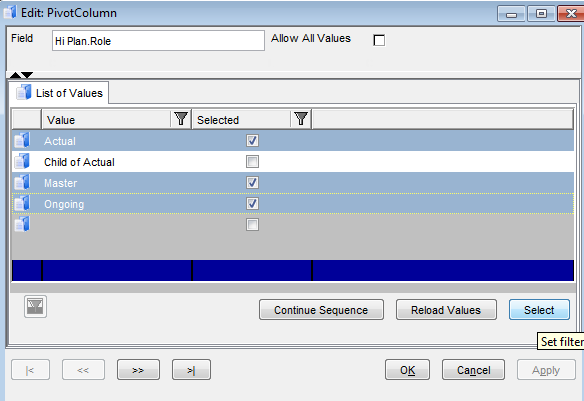
- 'Allow All Values' is unchecked after pressing the 'Select' button.
- Press 'OK'
- Note that in the Filter Value are shown only selected values
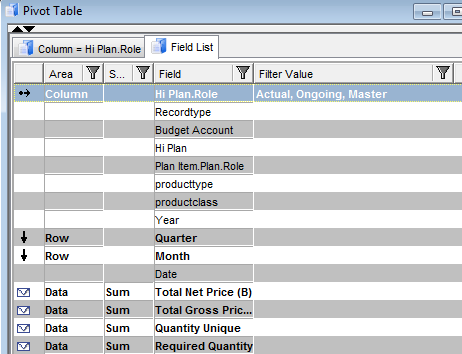
- Switch to the results reference catalog and press button 'Refresh'
- Only results for selected values are shown in the catalog.
Filtering of values is also used in the page area. In this case you can switch between available values by using buttons 'Set Page' and 'Next Page'
- In the field list select Budget Account and press 'Page Area'
- Switch to the results and press the button 'Set Page'
- List of available values for the field Budget Account is shown, all values are selected.
- Double click the first value
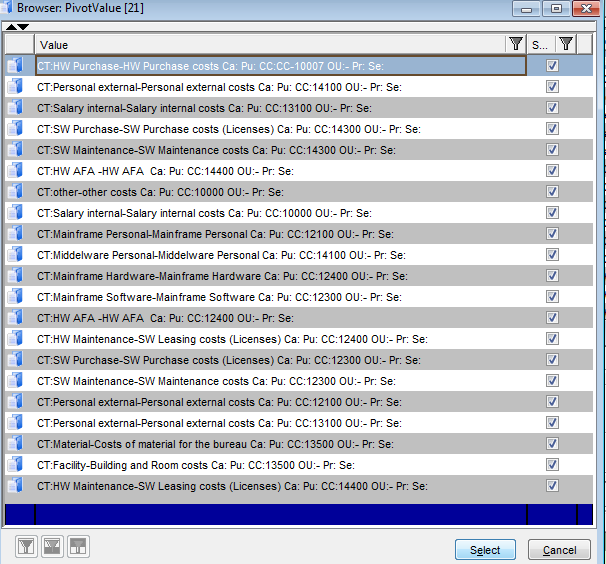
- In the page area the selected budget account is displayed, results are filtered appropriately
- Press the button multiple times to set next budget account from the list of it’s values.