How to Install a New Font
PDF documents use their own fonts which are independent of the font settings in User Settings in Valuemation. There are three built-in fonts that each PDF reader must be able to render regardless of operating system used or the fonts installed in the operating system.
Standard PDF format has the following built-in fonts:
- Helvetica
- Courier
- Times Roman
These fonts contain characters of the most common alphabets such as Latin, Cyrillic and Hebrew alphabet etc. but not the characters of most Asian alphabets such as Chinese, Korean or Japanese. If you want to print these asian languages, you need to select one of the special Asian fonts in the Report Template.
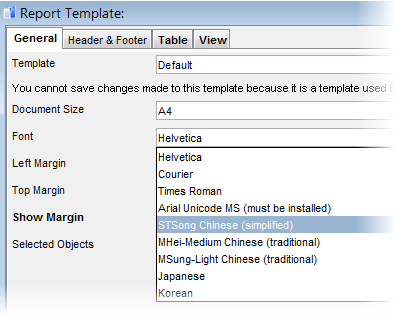
If a special Asian font was selected and the resulting PDF document was opened in a PDF viewer, the viewer would detect the Asian font and request a download of the font (once only). Then the PDF will be displayed correctly.
There is a restriction of using these fonts. It is not possible print characters from different alphabets or code pages at the same time. For instance, it is not possible to print the text both in the German language and Cyrillic alphabet in the same report. If you need to do this, you need to use a special Unicode font like 'Arial Unicode MS' which contains all the characters of all of the alphabets.
Arial Unicode MS
'Arial Unicode MS' font contains all the characters of all of the alphabets (incl. the Asian alphabets) which solves the problem of printing the output in multiple alphabets (or code pages) in one report. The use of this font is ideal for multi-language environment.
Note: This font is not free and needs to be purchased at http://www.ascenderfonts.com/font/arial-unicode.aspx. However, it is also a part of the MS Office and you may select the option of installing it during the Office installation procedure.
Also note that the above mentioned 'Arial Unicode MS' is already present in the standard value set (Arialuni.ttf), so in this specific case only steps 1 and 2 must be done when installing a new font in Valuemation (see below).
Installation of a New Font in Valuemation
If you get and need to install a new font, please follow these steps:
1. Install the font itself.
Follow standard installation procedure to install the font (e.g. under MS Windows, it needs to be copied to the following directory C:/Windows/Fonts).
Note: The font needs to be installed on all machines where you want to perform the print action (it means all the Rich Clients and Web Servers). If not done, just the Helvetica font would be applied automatically.
2. If the font is off the standard directory, you need to register the path to the new font with Valuemation.
Open the 'admin.bat' file in Valuemation root directory and add a new parameter: Dfontdirectory=<path>, for example: -Dfontdirectory=C:/MyFonts
3. Add the new font to the font selection value set.
a) Go the the Value Set customizer.
b) In the Value Set Browser window, locate value set 'ReportTemplate.FontName' and open it for editing.
c) On the 'Value / Label ID' tab, add a new value.
d) Specify the value, most importantly specify the exact name of the font file (including file extension) in the 'Value' column.