General Tab
On the General Tab, you can find the following items and make these settings:
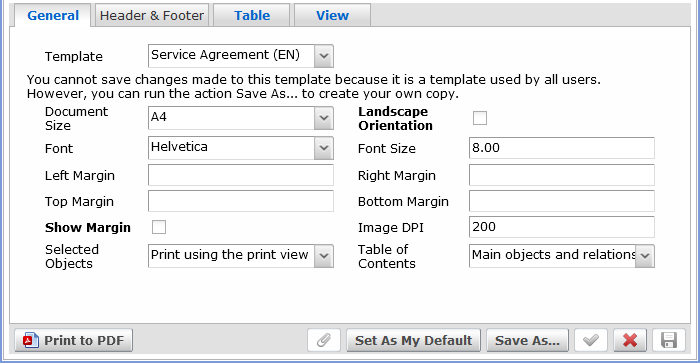
The General Tab
Element |
Function / Meaning |
Template |
This combo box contains a list of available report templates. By default, only one "Default" report template is available (if you are printing-to-PDF for the first time, it will be created automatically as a general report template). You cannot save changes made to this template because it is a template used by all users. However, you can run the action "Save As" to create your own copy. You can save any number of new report templates based on your settings by using "Save As" button. A new template report can be set as "the default one" using the "Set As My Default" button. |
Document Size |
Enables you to select the size of the document. The larger the document is, the more information can fit on each page using the given font size. NOTE: If you are going to print the PDF file, consider what is the maximum page size of the printer otherwise the text might be too small to read. |
Landscape Orientation |
If selected, the bottom of the page will become larger than the side of the page. This enable you to fit more table columns on one page. |
Font |
Select the font to be used in the PDF document. By default, Helvetica, Courier and Times Roman are available (as these fonts are generally embedded in PDF engines). As part of the support of asian languages efforts, several more fonts are supplied to support a broader scope of languages. Asian and other world languages are supported on two levels: Level 1: If a specific Asian language is to be used for printing, it is possible to select one of several provided special fonts, namely: STSong: Chinese, simplified MHei-Medium: Chinese, traditional MSung-Light: Chinese, traditional HeiseMin: Japanese Hygothic: Korean Level 2: If a mixed, cross-culture multi-language support is needed, it is necessary to install the Arial Unicode MS font. This font needs to be commercially obtained and installed. The advantage of this font is that it covers virtually all world languages. See the 'Fonts' topic for more information. |
Font Size |
Select the required font size. Note that the font size is tied up with the Document size (e.g. a font of certain size may be ideal for A3 format but too small for A4 format). |
Left Margin |
All margins are set to 1 inch by default (= when nothing is filled). You can adjust the margins to according to your ideas by filling in various values. Using the "trial and error" method is the best here. |
Right Margin |
|
Top Margin |
|
Bottom Margin |
|
Show Margin |
If selected, the page margin will be shown as a red rectangle on the page. This setting is not stored and is used only for debugging purposes. |
Image DPI |
DPI means 'dots per inch'. It is a measure of spatial printing dot density, in particular the number of individual dots that can be placed in a line within the span of 1 inch (2.54 cm). This value determines the actual size of images. |
Selected Objects |
Here you can define whether objects selected in a catalog should be shown as a table or as a detail view (either the edit view or the 'print' view). See also Output Samples. |
Table of Contents |
It is possible to specify if the table of contents is displayed at the end of the PDF document. Note that it applies to detailed view only. There are 3 options available: None: The table of contents won´t be displayed and printed. Main Objects: Only the main object will form the table of contents. Main Objects and Relations: The table of contents will consist of the main objects together with their relations. |
|
|
NOTE: The settings made on the General Tab affect both the Table and Detailed View output types.