Header and Footer Tab
On the Header & Footer Tab, you can find the following items and make these settings:
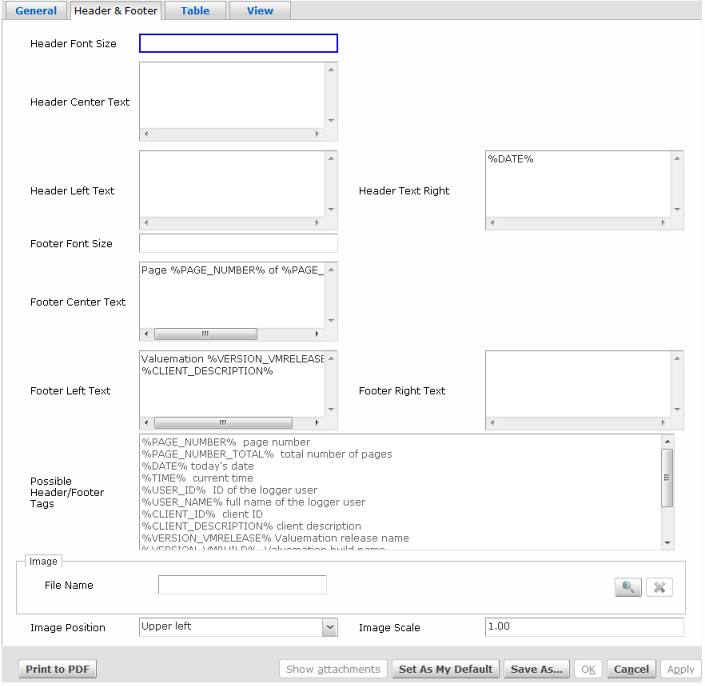
The Header & Footer Tab.
Note: The list of predefined tags which can be used is available in the "Possible Header/Footer Tags" field on the Header & Footer Tab of the Report Editor.
Element |
Function / Meaning |
Header Font Size |
Here you can specify the size of the text in the document header. If not specified, the general font size will be used. |
Header Center Text |
Insert the required text string on the right, left or in the centre of the header of the PDF document (e.g. the date is usually on the right).
|
Header Right Text |
|
Header Left Text |
|
Footer Font Size |
Here you can specify the size of the text in the document footer. If not specified, the general font size will be used. |
Footer Center Text |
Insert the required text string on the right, left or in the centre of the footer of the PDF document (e.g. details of an application version are usually in the footer). |
Footer Right Text |
|
Footer Left Text |
|
Possible Header/Footer Tags |
The listed tags (text enclosed in %) can be used in the header and footer fields. The tags will be replaced with the value as described next to the tag. |
Image (File Name) |
Select an image from attachments of this report template or from attachments of the general report templates (for all users). |
Image Position |
Select the position of the image. |
Image Scale |
The scale of the image expressed as a decimal number. Images in headers usually need to be quite small so setting the image scale enables you to use even a larger image without the need to create a smaller version. The value of 1 will not change the size of the image, the value of 0.5 will make the image twice as smaller etc. |
|
|
To make the settings right using the fields on the Header & Footer Tab of the Report Editor, the values must be entered in a form of special tags. The tag types available are as follows:
Tag |
Function / Meaning |
%PAGE_NUMBER% |
Page number. |
%PAGE_NUMBER_TOTAL% |
Total number of pages. |
%DATE% |
Today's date. |
%TIME% |
Current time. |
%USER_ID% |
ID of the logger user. |
%CLIENT_ID% |
Client ID. |
%CLIENT_DESCRIPTION% |
Client description. |
%VERSION_VMRELEASE% |
Valuemation release name. |
%VERSION_VMBUILD% |
Valuemation build name. |
%VERSION_DBCORE% |
Core database version. |
%VERSION_DBAPP% |
Application database version. |
%TITLE% |
The catalog name if printed from catalog or object identification if printed from detail view. |