Role View
On the Role view tab, you can map both users and groups to roles. You first select a role and then you add or remove users/groups from it. It is also possible to do the mapping in the opposite direction, this can be done on the User view tab.
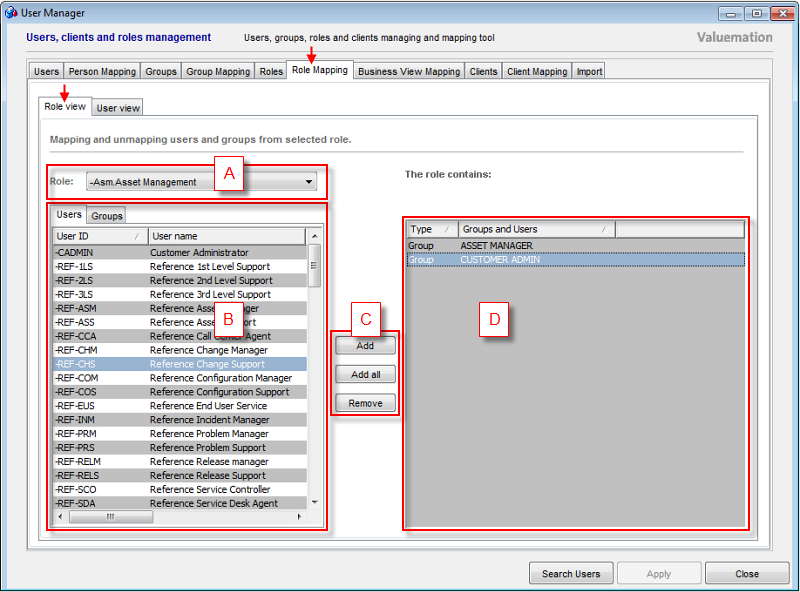
Role Mapping window for Users in a Role View.
The Role view tab consists of four main elements:
- Role (A)
The drop-down menu contains all available roles from which one can be selected for mapping users/groups to it or unmapping them from it.
To avoid inadvertent changes to the wrong role, this field is empty until a specific role has been selected (normally the first entry in the list would be displayed).
- Users/Groups (B)
- Users
This tab displays a list of users (both internal and external) available for mapping to the role selected from the available Roles.
Users that have already been mapped to the active role are no longer displayed in this table. They are displayed in the Role Contents table (D).
The Available Users list can be filtered using the Search Users button.
- Groups
This tab displays a list of groups (both internal and external) available for mapping to the role selected from available Roles.
Groups that have already been mapped to the active role are no longer displayed in this table. They are displayed in the Role Contents table (D).
- Users
- Main Controls (C)
The following Main Controls are available:
- Add
Assigns the selected users or groups from the available Users or available Groups respectively to the selected role.
- Add all
Assigns all users or groups from the available Users or available Groups respectively to the selected role.
- Remove
Removes the user(s) or group(s) highlighted in the Role Contents table from the selected role.
- Add
- Role Contents (D)
This table displays the current contents of the currently selected role. These are the users and groups that have been mapped to it.
It consists of two columns:
- Type
Type of user. It can be S3User or S3Group. S3User represents an individual user, S3Group a group of users of a certain type.
- Groups and Users
Name of the user or group, depending on the type.
- Type
NOTE: For description of columns in the available Users list see Table of Users part in the Users topic, for description of columns in the available Groups list see Table of Groups part in the Groups topic.