User View
On the User view tab, you can map users to roles only. First you have to select a user and then you can add or remove the roles he/she is mapped to. It is also possible to do the mapping in the opposite direction - this can be done on the Role view tab.
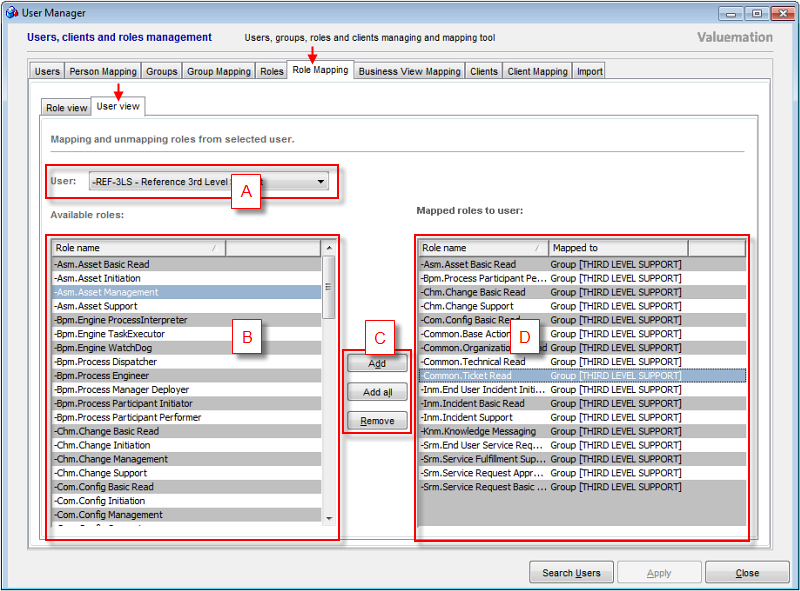
Role Mapping dialogue for User View
The User view tab consists of four main elements:
- Available Users (A)
The drop-down menu containing all available users from which one can be selected for the role assignment.
To avoid inadvertent changes to the wrong user, this field is empty until a specific role has been selected (normally the first entry in the list would be displayed).
- Available Roles (B)
This tab displays a list of roles available for mapping to the user selected from available Users.
- Main Controls (C)
The following Main Controls are available:
- Add
Assigns the selected roles from the available Roles to the selected user.
- Add all
Assigns all roles from the available Roles to the selected user.
- Remove
Removes the roles selected in the Mapped Roles table from the selected user.
- Add
- Mapped Roles (D)
This table displays all the roles the currently selected user is mapped to.
It consists of two columns:
- Role name
Names of the mapped roles.
- Mapped to
The possible values here are: User - if the selected user is directly mapped to the role. Group [GROUP_NAME] - if the selected user is mapped to the role indirectly (through membership in a group).
- Role name