Running the Compare Process
The Compare process can be started from several places. Initially the Master and Compare rules must be defined together with the mapping (which is required). It’s possible to run the Compare process for one specific System, several selected Systems or all existing Systems.
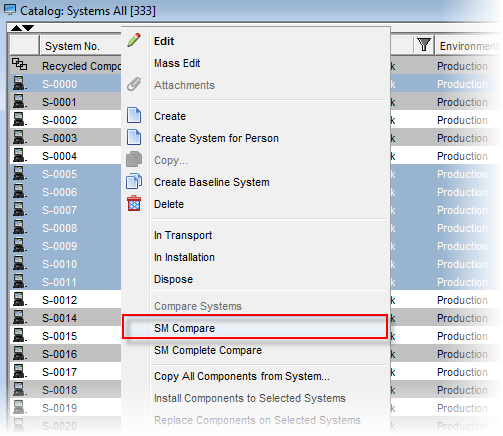
One Specific System
- Open the System catalog.
- Select the target System.
- Right-click to open a popup-menu.
- Select the SM Compare action (this will only be available if the Compare Manager
has been installed).
Several Systems (Selected)
- Open the System catalog.
- Select the target Systems.
- Right-click to open a pop-up
menu.
- Select the SM Compare action (this will only be available if the Compare Manager
has been installed).
All Systems (Complete Compare)
- Open the System catalog.
- Right-click to open a popup-menu.
- Select the SM Complete Compare action (this will only be available if the Compare Manager has been installed).
Alternatively, you can use the SM Start Complete Compare action in the sidebar or click the SM Complete Compare button in the Compare results catalog.
Note: As the 'complete compare' action may take a long time to finish, running it on Valuemation web client may get interrupted by session expiration. This problem can be solved by increasing the session timeout value (in the 'web.xml' or 'vmconfig.properties' file).