Tool Bar
The Tool Bar offers the most common functions of the WCT- Add Node, Add Link, Show Grid, Snap to Grid and the Debug mode button - represented by icons.
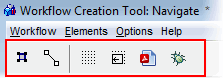
The WCT Toolbar
The Tool Bar provides the following controls:
Window Component |
Function / Meaning |
Add Node (button) |
Creates a new node. |
Add link (button) |
Creates a new link. |
Show Grid (on/off button) |
Enables to shows an on-demand grid in the diagram area. |
Snap to Grid (on/off button) |
Enables to snap a new diagram elements to the grid. |
Print to PDF |
Prints the workflow diagram into PDF file. |
Debug mode (on/off button) |
Toggles the debug mode on/off. If the button is pressed and the Workflow Editor is left open, this workflow will be run in debug mode. Note that you can also debug Workflow by selecting Debug Workflow from the context menu (using the action button), by clicking the action button or action item in the menu (while holding Ctrl+Shift keys). |