1. Switch to the List tab and select the Role you want to work with from the Available Roles (Role Name) drop-down menu.
2. Switch back to the Permission to Object Types tab.
3. Choose for attribute in the Select area. The Working Area now displays a combo box Field for selecting relations.
![]()
Selecting Permission entry by relation
4. Select the Business Object Type in the Object Type drop-down menu.
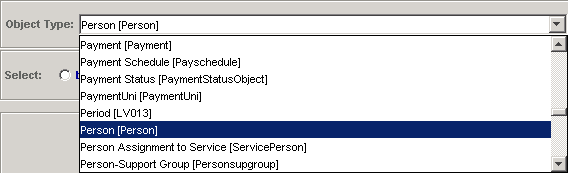
Selecting Object Type
5. Click the left mouse button in the Field drop-down menu to display and select the attributes.

Selecting attributes in the Field drop-down menu
6. Set the value (Right) of the authorization using the Select Rights radio-button bar. The default setting of the control is No Read.
7. Add this authorization to the role by clicking Add button.
Note: See Preventing Conflicting Authorizations and Resolving Conflicting Authorizations topics for information about conflicting authorizations which may occur.
8. Click Apply to keep changes or, when prompted to save changes on exit, click OK to confirm.