Translation Editor
The Translation Editor administers the translations of object type and attribute names and tooltips. The editor is called from the 'Customize' menu of Valuemation Rich Client.
The Translation Editor window consists of 4 sections:
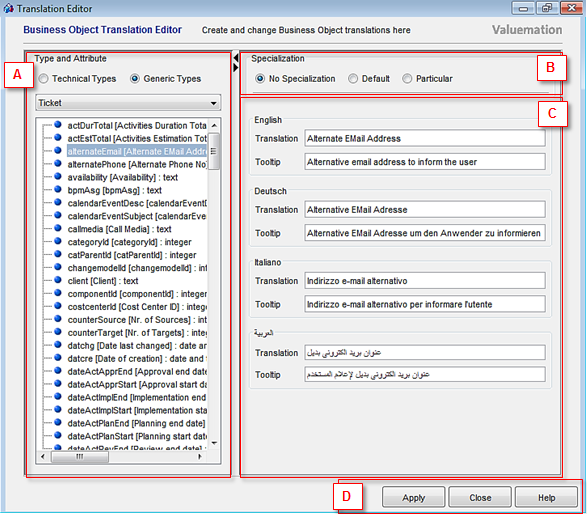
The Translation Editor window.
- (A) Type and Attribute
Use this section to select the object type and/or attribute to be translated. See 'Translation Editor in Use' for more information. Technical and generic object types are listed separately depending on the 'Technical Types' / 'Generic Types' radio button selection.
- (B) Specialization
Use this section to specify how the translations will be used:
- No Specialization
If 'No Specialization' is selected, then the specified translations will be used everywhere the object type/attribute name is used unless one of the more specific translations (Default, Particular) applies.
- Default
Selecting 'Default' displays two more options to select from: 'Default for Views' and 'Default for Catalogs'.
If 'Default for Views' is checked, then the specified translations will be used for the object type/attribute name when it appears in Valuemation editors.
If 'Default for Catalogs' is checked, then the specified translations will be used for the object type/attribute name when it appears in Valuemation catalogs.
If both options are checked, then the translation will be used in editors and catalogs (and the 'No Specialization' translation will still apply generally outside editors and catalogs). - Particular
'Particular' translations are even more specific than the 'Default' ones as they enable creation on translations which are used only when the object type or attribute appears in a particular catalog or editor, or when the attribute is displayed on the basis of a particular rule.
Correspondingly, selecting 'Particular' displays three options:
If 'Particular View' is selected, the 'Select Object' field can be used to select a particular view for which the translation will apply.
If 'Particular Catalog' is selected, the 'Select Object' field can be used to select a particular catalog for which the translation will apply.
If 'Particular Rule with Dynamic Fields' is selected, the 'Select Object' field can be used to select one of the rules (of the 'View' type) which governs the attribute's display on the GUI.Note that the 'Particular Rule with Dynamic Fields' option is enabled only for attributes with at least one such rule.
- No Specialization
- (C) Translations
Use this section to specify the actual translations. The section contains 'Translation' and 'Tooltip' fields for each of the currently available GUI language. (See 'Adding a New Language' for information on language availability.)
- (D) Controls
- Apply
Applies changes made in the editor. Use 'Apply' to finalize a translation made for an object type/attribute, i.e. before proceeding to the translation of another object type/attribute. See also 'Simplified Translation of Multiple Attributes' below.
- Close
Closes the Translation Editor without applying the changes.
- Help
Calls the 'Translation Editor' topic of Valuemation online help.
- Apply
Simplified Translation of Multiple Attributes
It is possible to translate attributes of the selected object type sequentially one by one without the need to use 'Apply' after each attribute translation.
To do so, proceed as follows:
- Select an attribute and specify its translation(s)
- Without using 'Apply', try to select another attribute. A dialog 'Do you want to save unsaved translations?' is displayed.
- In the dialog, select option 'Yes For All'. The recent changes are saved and another attribute gets selected for editing. From this point on, translation edits made to an attribute get automatically saved when another attribute is selected. This behaviour applies until the Translation Editor is closed.