Create Relation Object Value Set
Relation Object Value Sets are used to select related objects using a combo box (as an alternative to using a referenced view). If a relation object value set has been defined, then it is possible to choose in the View Customizer (Group Layout tab) whether the related objects will be selected and displayed using a reference view or a combo box.
The basic principle here is the same as for Object Value Sets but the valid values are drawn from a relation - not the business object itself. The result of selecting a value from a relation value set is a link between objects of different object types.
To create a new relation object value set, click the "Create Relation Object Set" button in the Value Set browser. This opens the Value Set Customizer tailored for relation object sets creation. It will comprise these tabs: Value Set, Where-Clause / Values and Translations, Assign to Relation and Modules.
Value Set tab
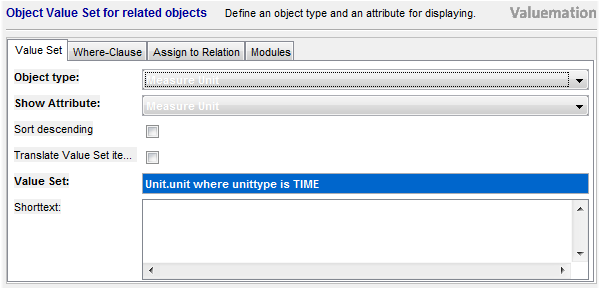
- Object Type
Specify the object type whose relationship will be used.
- Show Attribute
Select an attribute (of the above specified object type) to be displayed in the combo box
- Sort descending
Sort the resulting set of values as it appears in the combo box. The default order is ascending, setting the checkbox to TRUE changes the sort order to descending.
- Translate Value Set items
Setting this check box to 'True' enables using translations for the value set values. The 'Where-Clause' tab then changes into the 'Values and Translations' tab, which:
- Contains in addition to the 'where-clause' also all values currently fulfilling the 'where-clause'
and
- Enables to specify their translations. Same as with other translations, USU standard translations and customer specific translations may be provided. Customer specific translations are pre-selected by default.
- Contains in addition to the 'where-clause' also all values currently fulfilling the 'where-clause'
- Value Set, Shorttext
Specify the new value set name and add a short descriptive text (optional).
Where-Clause / Values and Translations tab
On the Where-Clause tab, you can filter the selection using a condition. Optionally, when the 'Translate Value Set items' check box (on the 'Value Set' tab) is set to 'True', the 'Where-Clause' tab changes into the 'Values and Translations' tab, which enables to specify value translations.
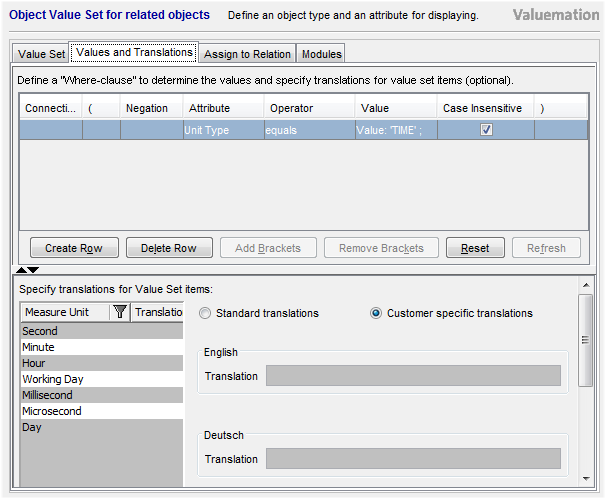
|
Filtering
Depending on the business logic, it might be helpful to filter the values used in a value set, e.g. to contain only values which are still current, or values of a certain type. (See the example image below where 'Measure Units' are filtered so that the value set contains only measure units of 'Time' unit type.)
|
Translations
It is possible to translate relation object value set values. This way it is possible to customize (for each of the supported languages) what appears in combo boxes which take their values from the Value Set. Please refer to the 'Value Set Translations' topic for more information.
Assign to Relation tab
On the "Assign to Relation" tab, all relations for this object and attribute are now listed. Select the relations this new value set is to be associated with.

- Select a relation from the combo box in the upper part of the tab.
- Use the Assign Relation button to assign the value set which is just being edited to the relation selected above. This adds the assignment to the list found in the lower part of the tab.
- Use the Remove Relation button to remove a relation from the list, should the need be.
Modules tab
Use the Modules tab to assign the value set which is just being edited to Valuemation modules.