Let's give the user the possibility to select the length of the data cable supplied with the beamer. This parameter can be created as simple selection from a list of length values. The parameter will be used only for this offer.
- Click 'Define Parameter' in the 'Parameters' section of the 'Shop Offer' editor. The 'Define Parameter' dialog opens.
- In the 'Define Parameter' dialog, select 'Choice' and then 'Values or Objects'.
- Select the 'Define private values only for this parameter' check box and click 'Ok'. The 'Define Private Value Set' dialog opens.
- The 'Define Local Value Set' dialog provides two options:
- Local Simple List
- Local Value Set
'Local Simple List' can contain only simple values such as 1, 2, 3 or A, B, C. Values in 'Local Value Set' can also contain images, descriptions and some other attributes.
For cable lengths, 'Local Simple List' will be sufficient. Select 'Local Simple List' and click 'Ok' in the 'Define Local Value Set' dialog. An editor of the parameter set opens.
- In the editor, specify parameter attributes. Attribute 'Parameter' is an internal parameter name which must be unique within the offer. Attribute label is the actual name of the parameter in the main GUI language.
The Placeholder field can be used to specify text which will be displayed (in gray font) in the parameter field until a real value is filled in, the 'Hint' field is reserved for a tooltip text.
As for the remaining attributes, let's specify cable length as mandatory, with multiple selection not allowed.
- Go to the 'Possible Values' section of the parameter editor and specify the values. A set of values 1, 2, 3 is prefilled. This default set can be easily modified, more values added and one of the values selected as a default value.
As the simple set does not allow for additional letters in the values, it will be necessary to make sure that length units (meters, feet, horse lengths...) are mentioned e.g. in the attribute label.
- Click 'Ok' in the parameter set editor.
The Data Cable Length parameter has been added to the offer.
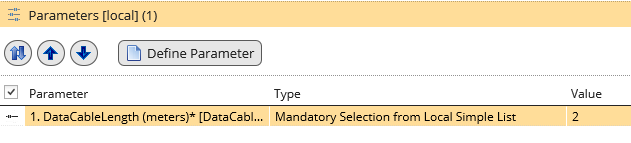
The first parameter in the 'Parameters' section of the Offer editor. Note that button 'Assign Standard Parameter Set' is no longer available in the section. This is because a parameter set cannot be combined with single parameters.