The Move Systems Dialog
When running the general 'Move System(s)...' action, the 'Move System(s)...' dialog makes it possible to set up a combined system move. Use the below described check boxes and their dynamically displayed associated settings.
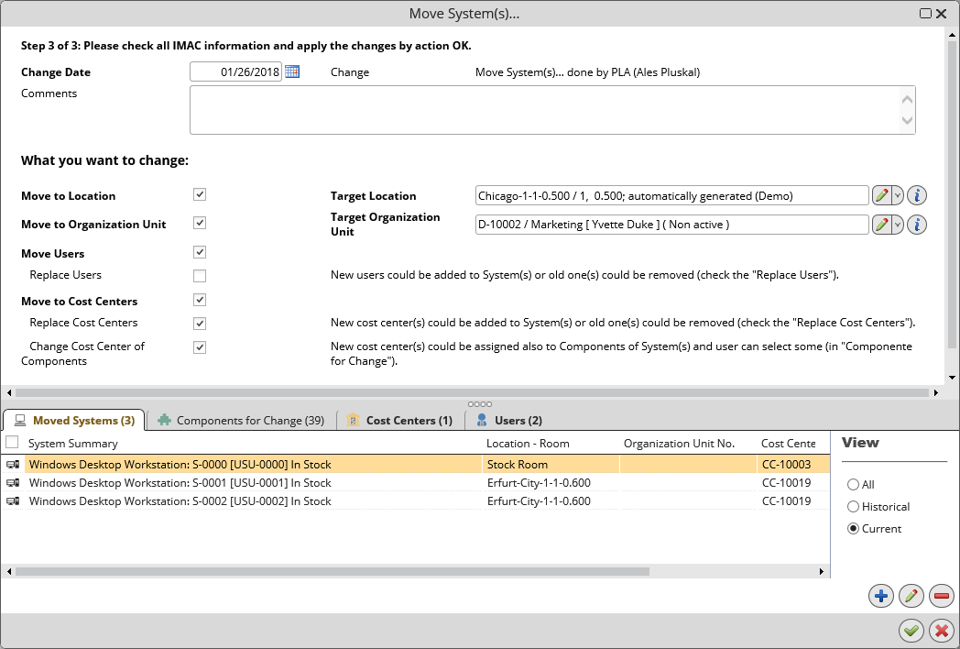
Move to Location
Select the check box to move the system(s) (selected in the previous step) to another location. Use the dynamically displayed 'Target Location' field to specify to which location the systems will be moved.
Move to Organization Unit
Select the check box to move the system(s) to another organization unit. Use the dynamically displayed 'Target Organization Unit' field to specify to which organization unit the systems will be moved.
Move Users
- Select the check box to change the system(s) users. Upon selecting the check box, a catalog for user selection opens.
- Select one or more users and click 'Ok'.
- Next, the possibility to Replace Users exists:
- Add the newly selected users to the current user(s) of the system: leave the 'Replace Users' check box empty.
- Replace the current user(s) of the system with the newly selected user(s): select the 'Replace Users' check box.
Move to Cost Centers
- Select the check box to change the system(s) cost centers. Upon selecting the check box, a catalog for cost center selection opens.
- Select one or more cost centers and click 'Ok'.
- Next, the following possibilities exist:
- Replace Cost Centers
- Add the newly selected cost center(s) to the current cost center(s) of the system: leave the 'Replace Cost Centers' check box empty.
- Replace the cost center(s) of the system with the newly selected cost center(s): select the 'Replace Cost Centers' check box.
- Change Cost Center of Components
- Change also the cost center assignment of the components belonging to the affected systems: select the 'Change Cost Center of Components' check box. Upon selecting the check box, reference catalog 'Components for Change' gets displayed in the bottom section of the dialog window. The catalog lists all components whose cost centers will be mass-changed. To exclude some of the components from the change, remove them from the reference catalog.
- Keep cost center assignment of the components belonging to the affected systems intact: leave the 'Change Cost Center of Components' check box empty.
- Split Systems into Cost Centers
If moving to cost centers is enabled and more than one cost center is selected, and if the number of moved systems is higher than the number of cost centers, than selection 'Split Systems into Cost Centers' becomes available. Selecting it opens a wizard for sequential allocation of moved systems to individual cost centers.
- In the first step, select system(s) which will be allocated to the first cost center in the selected set of target cost centers.
- In the second step, select system(s) which will be allocated to the second cost center in the set.
- Proceed analogically for subsequent cost centers until the whole set is covered.
The above described options can be used concurrently in any combination. For instance, selected systems can be moved to new users and a new location while preserving their current organization unit but changing their cost center assignment, all within a single move action.
Dynamically displayed reference catalogs in the bottom section of the dialog window list objects affected by the change. Use them to preview the expected impact of the action. They can also be used to modify object selections made in the previous steps of the wizard. For instance, if you have selected two systems in the 'Moved Systems' dialog (in step 2 of the move wizard) and you realize later on that one more system needs to be moved with the same settings, go to the 'Moved Systems' reference catalog and use the '+' button to add the additional system to the system set.