Calculation Browser
The Calculation browser in the Customization Browser allows you to browse through the calculations defined in Valuemation and also serves as an entry point to the Calculation Customizer.
The browser can be used either independently or it can be interlinked with the object type selected in the Object Type browser using the 'Link with Object Types' check box: If selected, only the defined calculations of the selected object type are displayed. If clear, all Valuemation calculations are displayed.
Note: If the 'Link with Object Types' check box is clear and all Valuemation calculations are displayed, a new 'Object Type' column is added to the browser. It shows the name of the source object type of each calculation.
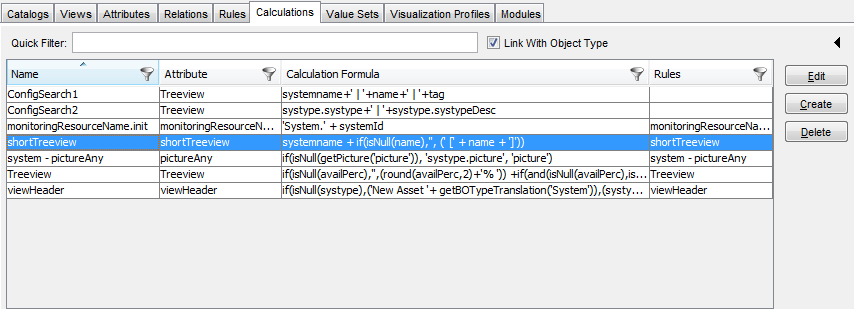
The Calculation browser lists the following fields:
- Name
The name of the calculation.
- Object Type
The object type which the calculation is to be used for.
- Attribute
Field that shows the result of the calculation. The resulting value of the calculation will be saved in this attribute of the business object.
- Calculation formula
The mathematical formula of the calculation.
- Rules
The rule which triggers the calculation. There may be more such rules.
Actions in the Calculation Browser
In the Calculation browser, you can perform the following actions:
- Use the Quick Filter for a quick search in the Calculation browser.
- Apply column filters to individual fields.
- Double click a calculation directly in the Calculation browser.
The Calculation customizer is called and the selected calculation can be edited.
- Use the control buttons on the right to manage the calculations.
The following control buttons are available:
- Create
Creates a new calculation.
- Edit
Edits the existing calculation selected in the browser.
- Delete
Deletes the existing calculation selected in the browser.
- Create
Note: The Create and Edit actions call the actual Calculation Customizer.
Module Assignment
If you click the arrow icon ![]() in the top right-hand corner, you can expand the Modules panel into the Calculation browser space. Here you can quickly (re)assign the selected relations to selected Valuemation modules.
in the top right-hand corner, you can expand the Modules panel into the Calculation browser space. Here you can quickly (re)assign the selected relations to selected Valuemation modules.
- When a calculation is selected, the modules to which it is assigned are listed in the Active Modules window.
- Use the Arrow buttons to (re)assign a calculation to the specific module. Use the 'Apply' button to save the assignment.