Mapping Using the Customized Views
On some databases, there is an extremely large number of users or persons and consequently one group/role/client can contain thousands of users. User Manager always reads all the data in the collection and this may lead to long waiting times or even to an error in the worst case.
On that account, User Manager checks whether the number of users in the DB exceeds a given limit (by default 1000) at start. If so, a warning label will be shown on the 'mapping' tabs with a tooltip explaining that it is recommended to use the customized views for mapping in the 'Valuemation Core' Business View.
To do so, proceed as follows:
- Select the 'Valuemation Core Business View'.
- Locate the User manager catalogs in the Sidebar.

The catalogs contain customized views in which the user can easily assign users to role/groups/clients using the 'Assign' and 'Remove' actions in the reference views. The views can handle large amount of data thanks to the 'seek-read' functionality. You can also take advantage of the catalog search functionality.
Note: These catalogs and views are available for users with the "Administrator" role and in the Rich Client only.
- For example, open the 'User Roles' catalog.
Choose the desired user role and right-click to call the menu.
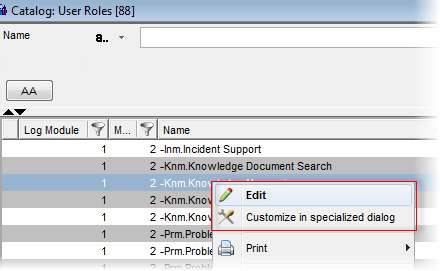
You can select 'Edit' to call an editor where you can work with the Users, Groups and Permissions using the corresponding buttons (Assign, Remove...). The reference views can handle large amounts of data thanks to the 'incremental data retrieval'.
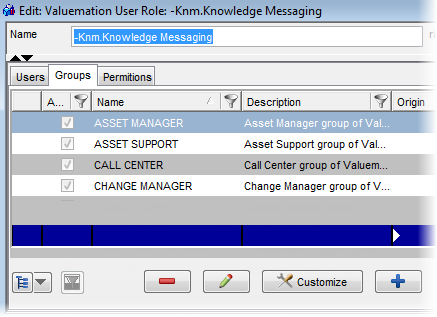
If you click the 'Customize' button or select 'Customize in Specialized Dialog' from the menu, a User Manager will be called. Here you can proceed in the usual way.