Sidebar Content Sharing
In addition to user environment copying performed on the 'Users' tab, several actions available directly in the sidebar can be used to share the sidebar user environment between users. The sidebar environment can be copied at three levels:
- Copying Mainfolders
- Copying Catalog Folder Trees
- Copying Catalogs
Copying Mainfolders
- Select the business view whose sidebar is to be affected.
- Right-click in the header of the mainfolder you want to copy (for instance 'Objects') to call its context sensitive menu.
- In the context sensitive menu, call action 'Copy to another user'. 'Browser: Valuemation User' opens. This is a catalog containing all available Valuemation users except the one currently logged in.
- Select one or more users to whom the mainfolder will be copied and click the 'OK' button to proceed.
- A confirmation dialog opens. Use it to choose between three possible courses of action:
Copy - adds the new mainfolder to the sidebars of the selected users without affecting the already existing mainfolders (regardless of possible name duplicates)
Replace - deletes an already existing mainfolder of the same name (if present) and adds the new one
Cancel - aborts the action
Copying Catalog Folder Trees
- Select the business view whose sidebar is to be affected.
- Select the mainfolder in which the catalog folder to be copied resides.
- Right-click the catalog folder to call its context sensitive menu.
- In the context sensitive menu, call action 'Distribute Subtree'. 'Browser: Valuemation User' opens. This is a catalog containing all available Valuemation users except the one currently logged in.
- Select one or more users to whom the catalog folder will be copied and click the 'OK' button to proceed. The copy action runs for all selected users except those whose sidebar does not contain a mainfolder of the same name as the one from which the source catalog folder is being copied. For each of these users a warning message is displayed. For example:
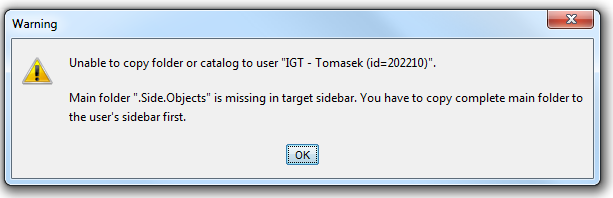
Note that root folders 'Actions' and 'Catalogs' cannot be distributed in this way. To distribute these folders, the entire parent mainfolder has to be copied.
Copying Catalogs
- Select the business view whose sidebar is to be affected.
- Select the mainfolder in which the catalog to be copied resides.
- Right-click the catalog in the sidebar to call its context sensitive menu.
- In the context sensitive menu, call action 'Distribute Catalog'. 'Browser: Valuemation User' opens. This is a catalog containing all available Valuemation users except the one currently logged in.
- Select one or more users to whom the catalog folder will be copied and click the 'OK' button to proceed. The copy action runs for all selected users except those whose sidebar does not contain a mainfolder of the same name as the one from which the source catalog is being copied. For each of these users a warning message is displayed. The problem and its solution is the same as in the case of copying catalog folder trees - the respective parent mainfolder is missing and needs to be copied from the source to the target user(s) first.
Important note:
If a sidebar element is being copied to a user who is at the same time working in the same business view on the same database, then data may get overwritten as the user works with it. In such case an attempt to use this data (e.g. to open a catalog from the sidebar) results in an error message informing the user about the need to refresh the sidebar.
To refresh the sidebar, right-click in the header of the sidebar mainfolder which needs to be refreshed (usually the 'Objects' mainfolder) and call action 'Refresh' from the context menu.