Generate Shifts
As reservations allocate resources to time intervals and the time allocation is based on work shifts, work shifts must be created before the Resource Manager is used.
Calendars, Working Days and Public Holidays
Shifts are generated on the basis of defined calendar objects. A calendar defines the work time structure by referencing a set of predefined working days of the week and public holidays.
- Working Days
Working Days are objects which represent individual work days of the week. Multiple working days may be created for a given day of the week if it is necessary to distinguish e.g. between different types of shift. This is done by assigning a corresponding day type such as 'Normal Shift' or 'Long Shift'. Day type specifies the structure of work hours in the day.
Working days are administered from the 'Workingdays' catalog. The catalog is not included in the standard 'Resource Manager' sidebar and can be inserted using the 'Add Catalog' sidebar action.
- Public Holidays
Public Holidays register anomalies in the yearly work schedule. Usually these will be public holidays observed in a given country and possibly other regularly occurring days with non-standard work hours. (An annual all employee trip to a trade fair could, for example, be registered using a 'Public Holiday' object.)
In an international company, specific 'Public Holiday' objects will have to be created for public holidays specific for individual countries and a country-specific calendar containing the right public holiday objects will have to be created for each country.
Public holidays are administered from the 'Public Holidays' catalog. The catalog is not included in the standard 'Resource Manager' sidebar and can be inserted using the 'Add Catalog' sidebar action.
Creating a Calendar
As a precondition, let's suppose that working days and public holidays have already been defined.
- Open the 'Calendar / Working Schedule' catalog from the 'Resource Manager' sidebar.
- Call action 'Create' from the right-click context menu in the catalog. The 'New: Calendar' editor opens.
- Fill in the 'Name' and 'Comments' fields with information descriptive enough to make future calendar selection easy.
- Select the 'Is Default' check box if the calendar should function as a default calendar.Only one calendar can be default.
- In the 'Working days' reference catalog, populate the calendar with days of the week as needed. A standard calendar will probably contain the usual five work week days of some 'normal shift' day type (i.e. day containing the standard umber of work hours). On the other hand, different days of the week and different day types will be used to populate special types of calendars, such as calendars for professions working irregular/non-standard hours or at the weekends.
- In the 'Public Holidays' reference catalog, populate the calendar with public holidays (which, as well as working days in step 5, have been created prior to the calendar creation). Different calendars populated with different sets of public holidays will have to be created for geographical/cultural regions.
- Click 'Ok' or 'Apply' in the editor to finalize the calendar creation.
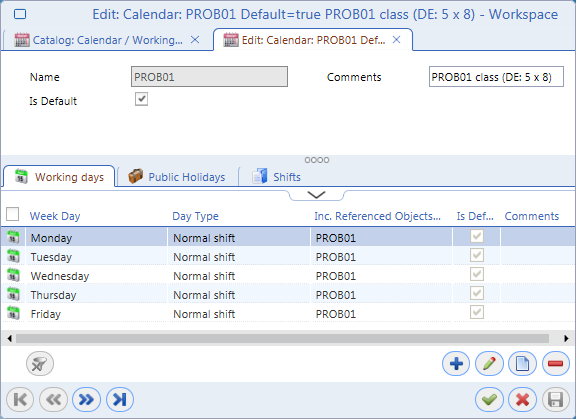
Generating shifts
Once suitable calendar(s) have been created, it is possible to generate shifts. The process of shift generation uses the working days and public holidays of the calendar definition and fills the calendar with actual dates within a specified time period.
- Open the 'Calendar / Working Schedule' catalog from the 'Resource Manager' sidebar.
- Choose a suitable calendar, right-click it and call action 'Generate Shifts' from the context menu.
- Enter 'Date From' and 'Date To' values in the dialog boxes which get displayed. By default the dialog boxes are pre-filled with values which delimiting the current calendar year.
- Confirm the creation by clicking 'Ok' in the subsequent dialog informing about the number of created shifts.
The calendar has been populated with shifts according to days in the 'Working days' and 'Public Holidays' tabs and the specified time period. Note that if necessary, it is also possible to manually create or delete shifts in the 'Shifts' reference catalog.