Create and Manage Reservations
The true purpose of RM Projects is planning and booking of resources utilization via related tasks. In the Resource Manager, this is accomplished by creating and managing reservations.
To create reservations belonging to an RM Project:
- With the RM Project opened in the editor, switch to the 'Reservations' tab.
- Right-click in the tab and call action 'Create'. A new row representing the first reservation gets created. Use inplace editing in the 'Task' column in the row to specify a name for the reservation.
- 'Start', 'Finish' and 'Duration' data are prefilled, the default prefilled values encompass the current day. Use inplace editing in the columns to specify actual planned resource utilization.
- Assign a resource to the reservation. Right-click in the row and call action 'Add resources'. A catalog of resources assigned to the project gets opened. By default, the catalog is displayed in the Timeline view with the visible time period matched to the given reservation (in the sense of 'currently visible' as explained here). This way it is possible to immediately see which resources are already booked for the period.
Select one or more available resources and click 'Ok'.
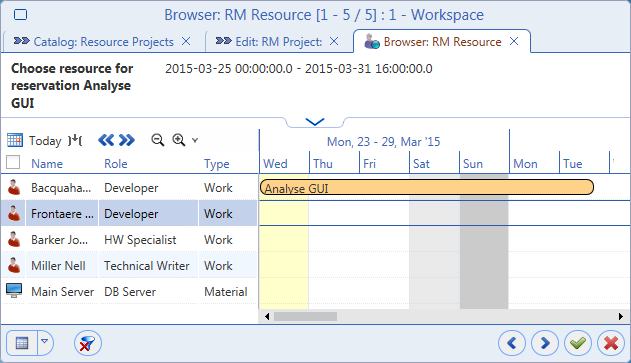
- Repeating steps 1 to 3, create all reservations in the project.
To create a reservation which is a 'successor' to an already existing 'predecessor' reservation, make sure the already existing reservation is selected when the 'Create' action is called. This way the new reservation will be automatically created so that it starts at the moment when the previous finishes. If multiple reservations are selected, the new reservation is created as a successor to the entire group of predecessors. See 'Predecessor Reservations' for more information.
Also remember that days are considered according to defined shifts. If shifts have been defined to include only work days (Monday through Friday), then a three-day duration starting on Friday ends on Tuesday the next week. By the same token, a day officially starting at 00:00:00 starts (for the purpose of resource planning) at the time specified by the shift definition (e.g. at 08:00:00).
At this point, a resource project is created and filled with reservations. See 'Example of RM Project Creation' for an example of a "real-life" project.
The preferable way of working with reservations is in 'The Timeline View'.