The Configurator
Products or services offering additional configuration provide a 'Configure' link above the 'Add to Cart' button. Clicking this link opens the product or service in the Configurator. Here it is possible to choose available options, get on overview of the resulting configuration and its price, and to send the configured item to the Cart.
Clicking the 'Cart' button instead of 'Configure' puts the product or service in standard configuration directly to the Cart - the Configurator is bypassed. The Configurator (Example: Configure new PC workplace, standard Valuemation data)
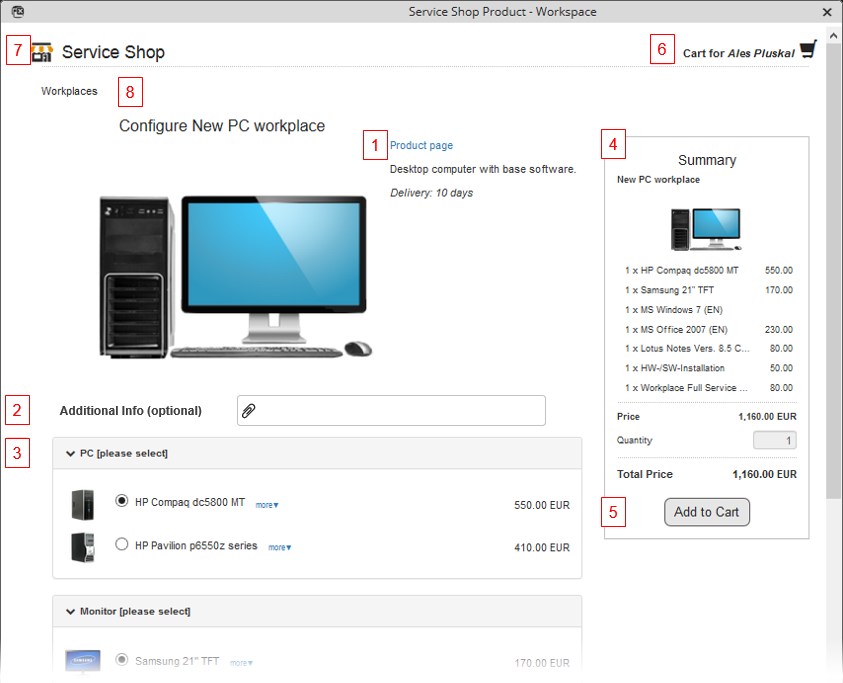
The Configurator contains the following elements:
- (1) Product / Service information
Description of the product or service together with an image (specific for the given item if available, otherwise generic image is used). The 'Product page' link may be used to reference a web page with detailed product and service descriptions (manufacturer web page, internal company page with relevant information, etc.; depending on customization).
- (2) Shop Parameters
If shop parameters have been specified for the offer, parameter fields are displayed above the Options section. Shop parameters can be of different types (text, number, date&time, selection from objects or values, attachment). In the example image above, an attachments parameter is displayed.
- (3) Options Selector
If options exist for the selected product or service, this section contains check boxes and radio buttons for their selection. See topic 'Options selection' for more information.
- (4) Summary
A concise overview of the current configuration and the resulting price.
- (5) Add to Cart
Having configured the product or service, click the 'Add to Cart' button to proceed to the next step. Once in the cart, the item can be re-opened in the Configurator by clicking the 'Settings' button (see 'The Cart', #5)
- (6) Cart
- (7) Shop
Links to the Cart and the main Shop workspace, respectively.
- (8) Breadcrumb Navigation
Category path navigation which makes it possible to go back within the categories hierarchy leading to the currently configured item.