The previous step added the translated data to Valuemation GUI. If the customization is intended for users who actively create the translations of data, it is also necessary to add the 'Translate' action. See the 'Action Customizer' help chapter for information on adding actions to the GUI.
The following example describes a simple way of adding the 'Translate' action to a Valuemation catalog:
- Open a catalog displaying objects of the translated object type.
- Right-click in the catalog and select action 'Edit Action Assignments to Catalog' from the 'Customize' context sub-menu. The 'Action Customizer' opens.
- Click the 'Add' button to display the 'Browser: Action' window and search for workflow name 'Core.TranslateData'.
- Double-click the action to add it to the catalog.
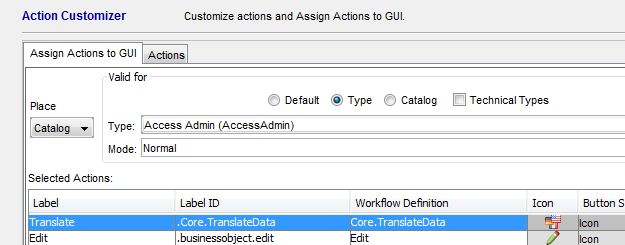
Adding the 'Translate' action to the catalog GUI - Click 'Apply' in the action customizer.
The right-click context menu of the catalog now contains action 'Translate' which can be used to initiate the translation of a catalog object.