Once multilingual translations have been enabled and necessary customization performed, the creation of actual data translations is easy:
- Call the 'Translate' action for the object whose multilingual-enabled attributes are to be translated. For example, right-click the object in a catalog and use the 'Translate' context menu item.
- The 'Translations for' window opens. The window lists translations in all supported supplementary languages for all object type attributes with enabled multilingual support, see example image below.
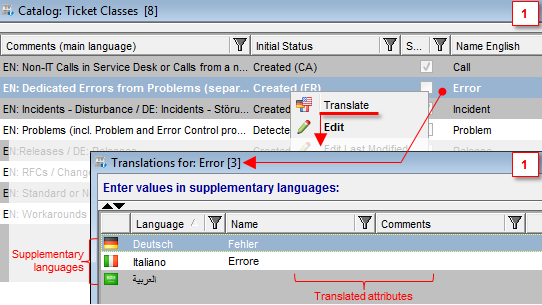
The 'Translate' actionAbout the image: Building on the Ticket Class examples in the 'Setting Up Multilingual Translation' section, the image displays calling the 'Translate' action for ticket class 'Error'. The resulting 'Translations for' window reveals that two ticket class attributes (Name, Comments) support multilingual translations. Translations in two (German, Italian) of the three existing supplementary languages exist for data in the 'Name' attribute of 'Error' ticket class. The 'Comments' attribute contains data in the main language but translations in supplementary languages have not been created yet.
- To create data translations in one of the supplementary languages, double-click the language in the 'Translations for' window. The translations editor for the language opens.
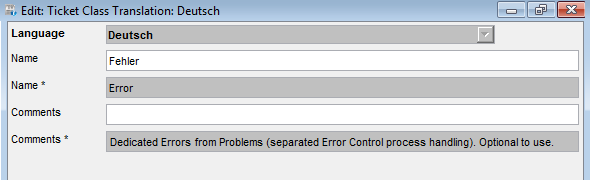
The translations editorAbout the image: The opened translations editor for German reflects the state depicted in step 2 above: the main language value for the 'Name' attribute is 'Error', its German translation is 'Fehler'. German translation for the 'Comments' value needs to be specified.
- The editor contains translations (in the given language) of values (of the edited object) stored in all attributes with multilingual support. It also displays as disabled values in the main language, i.e. values to be translated.
Create or edit translations as necessary and click the 'OK' button to save the changes.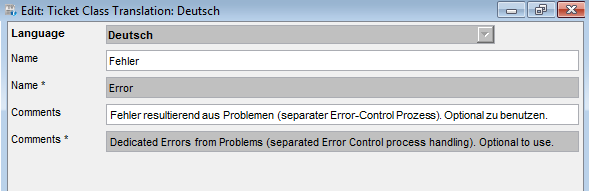
The translations editor with the German translation for the 'Comments' data newly specified. - Repeat steps 3 and 4 for other supplementary languages.