Prior to Valuemation 4.4, the need for multilingual data in some attributes was covered by bilingual attributes. Bilingual attributes store values in two languages (indicated by prefixes) in a single attribute. These attributes are prime candidates for the use of multilingual support.
Note: Bilingual attributes have been used mainly for classification object types such as 'Change Class', 'Ticket Class', 'Ticket Type', 'Keyword', 'Category, 'Urgency' etc. For example:
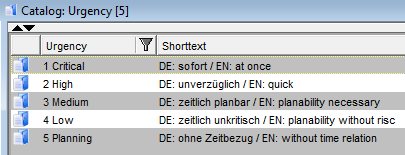
Examples of bilingual values in the 'Shorttext' attribute of 'Urgency'
One part of the bilingual value is usually in the main language of data, the other part is in one of the supplementary languages. Bilingual values can be replaced with multilingual support in the following way:
- Set up the original bilingual attribute as an attribute with multilingual support
- Enable multilingual support in the Object Type Customizer and generate database support
- Customize views and catalogs as needed and add action 'Translate' to the GUI
- Make sure main language of data has been selected
With multilingual support enabled, do the following for each object:
- Call the 'Translate' action for the object. The 'Translations for' window opens.
- In the 'Translations for' window, double-click the supplementary language contained in the bilingual attribute. The translation editor for the language opens.
- The read-only main language field contains the bilingual value. Copy the supplementary language part of data and paste it to the supplementary language field directly above.
- Now the supplementary language part of the bilingual value should be deleted from the main language field. As the main language field cannot be edited in the translation editor, it will be necessary to open the source object for editing.
- Go to the catalog from which the 'Translate' action was called in step 2 and open the business object for editing. Edit the bilingual attribute so that it contains only value in the main language of data. Save the changes made in both editors.
The bilingual value has been split. The current language attribute (added to object type views and catalogs in step 1 above) will display values according to the currently selected GUI language.