If multilingual support has been enabled for an attribute, additional customization performed and data translations provided, then switching of GUI language in the Valuemation toolbar results in not only GUI elements (attribute labels, column names, tooltips) but also data being displayed in the currently selected language.
The 'Product/Service Catalogue' in standard Valuemation is a good example of multilingual support in use. In a catalog of this type, the GUI as well as data need to be displayed in the current language.
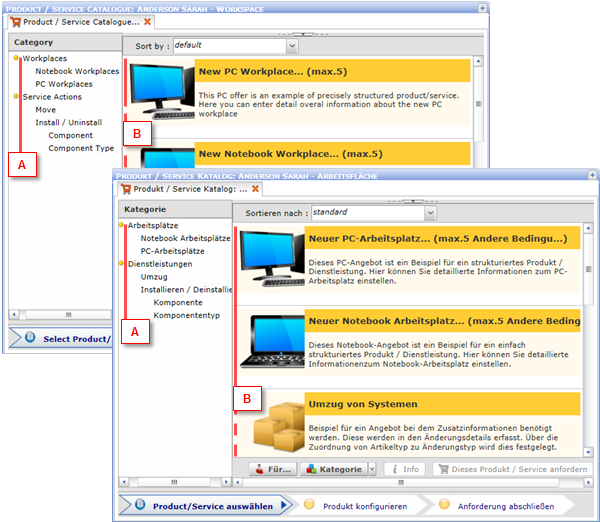
The 'Product/Service Catalogue' in English and German.
In the image above, 'A' and 'B' denote areas with translated data:
- A: Offer Categories
Offer categories in the catalog have been translated by enabling multilingual support for the 'Category Name' attribute of the 'Offer Category' object type, then using the 'Translate' action on individual offer categories to specify data translations.
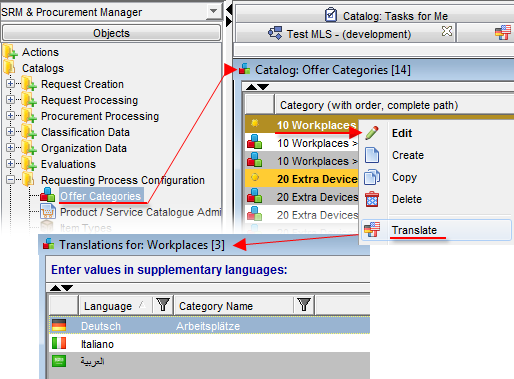
- B: Products
Products in the catalog have been translated by enabling multilingual support for the 'Offer Name' and 'Description' attributes of the 'Offer' object type. Actual translations have been done by calling the 'Translate' action in the 'Offers for items which can be Requested' reference catalog of individual offer packages found in the 'Product / Service Catalogue Administration' catalog - see the image below.
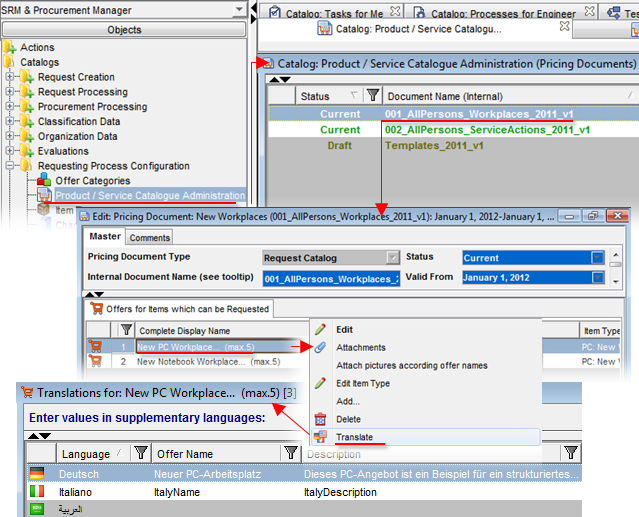
Other, non-data GUI elements are translated using standard Valuemation translations (Translation Editor, Translations of Application Text). For instance, the 'Product/Service Catalogue' progress bar buttons use translations of application text with base name 'progressBar/Tasks'.
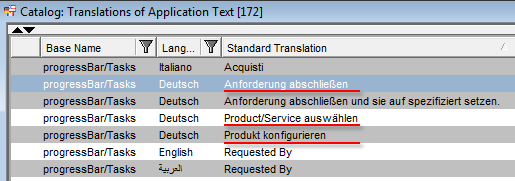
Translations of the progress bar buttons depicted in the first image of this topic.