Assign subsequent contract item
Use the action to assign a subsequent contract item to a source contract item. Subsequent is a contract item that supersedes the one used previously.
For example, there may be products or components created on the basis of a contract item and currently linked to it. Due to changed business conditions or contract items expiration, we may need to cover some of these products or components by another contract item from a certain date. This contract item will replace the original one in the context of the assignment and thus can be seen as a subsequent (consecutive, follow- up) contract item.
The action can be called from the editor, catalogs and reference lists of contract items.
Note that the subsequent contract item must be of the same contract type (e.g. 'Maintenance' contract item can only be superseded by another 'Maintenance' contract item, etc.)
To assign a subsequent contract item:
- Select the original contract item in a contract items catalog or open it in the editor.
- From the context menu, call action 'Assign / Assign Subsequent Contract Item'.
- A dialog window opens. Use it to specify the start date of the new assignment.
- The 'Assign Subsequent Contract Item' editor opens.
- Select which of the products linked to the original contract item will be assigned the subsequent one. The '+' button in section 'Here you can select products to be assigned' opens a catalog for products selection.
- Select the target contract item. The '+' button in section 'Target contract item' opens a browser of contract items filtered to contract items whose product type matches the product type of the source contract item.
- You can also specify the end date of the new assignment by changing the default value of attribute 'Assign To'.
- Click 'OK' to finish the assignment.
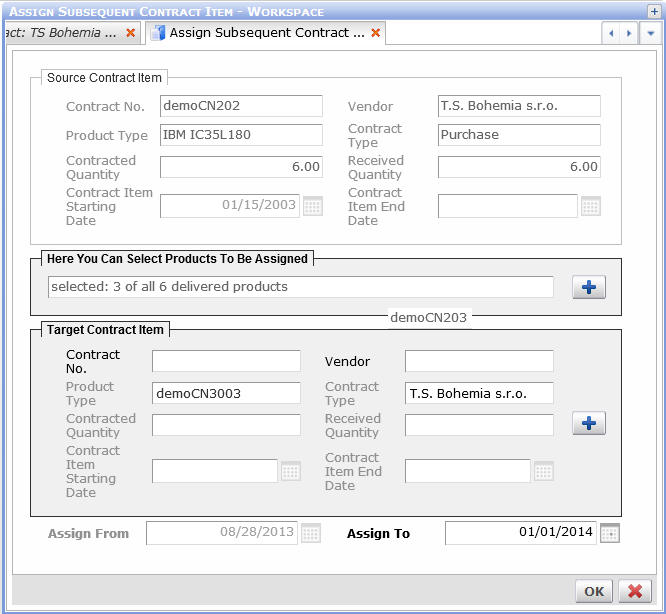
The 'Assign Subsequent Contract Item' editor
The target contract item received products without going through the incoming goods action. These can be seen in its 'Received Products' tab.