Assign contract items to components and products
Similar to 'Assign components to contract items', this action manually links contract items and components. This time the starting point is a component for which the action tries to find a suitable contract item and establish the assignment.
To assign a contract item to a component:
- Open a catalog of components and select one or more components
Note: In the standard 'Contract Manager' sidebar, a catalog of components can be found under 'Catalogs / IT Assets in CMDB'.
- Call action 'Assign Contract Item' from the catalog context menu on the selected component(s). The action provides four options:
- Assign Supplementary Contract Item
- Assign Subsequent Contract Item
- Assign Acquisition Contract Item
- Assign Service Contract Item
Special assignment actions 'Assign Supplementary Contract Item' and 'Assign Subsequent Contract Item' are the subject of separate topics. Selection between the two remaining choices influences the type of contract items offered for assignment.
Use 'Assign Acquisition Contract Item' to assign contract items to physical units. The action searches for 'Purchase' contract items of a product type which corresponds to the component type of the selected component.
- The 'Assign Acquisition Contract Item to Component' catalog opens. Use it to select the target contract item(s) and click 'Ok'.
- The 'Assign Acquisition Contract Item to Component' editor opens with most fields pre-filled on the basis of the previous steps. Specify the assignment period and click 'Ok'.
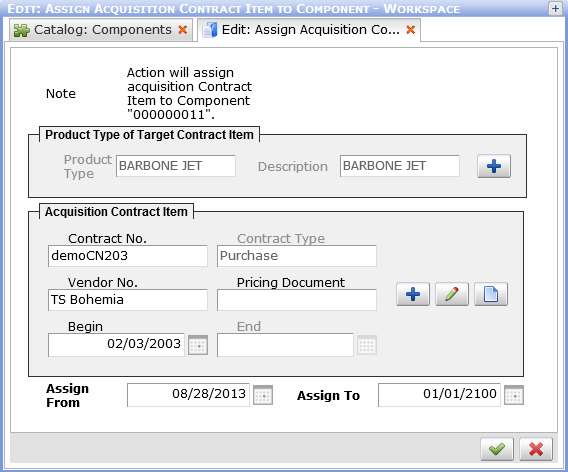
Use 'Assign Service Contract Item' to assign contract items to service and maintenance. Note that if a component already has a 'Purchase' contract item assigned, action 'Assign Supplementary Contract Item' should be used instead.
For the 'Assign Service Contract Item' action, the service contract item must meet the following criteria:
- Its product type has the 'Create Components' check box unchecked. (I.e. the product type does not create components.)
- The product type must either correspond to the component type of the source component or it can be empty. (No product type assigned to the component type of the component.)
- The contract item's contract type has the 'Indicate Possession' check box unchecked. ('Service' and 'Maintenance' contract types usually meet this condition.)
The 'Assign Service Contract Item to Component' editor opens. Select a service contract item, specify the assignment period and click 'Ok'.
Assigning contract items to products
It is also possible to assign contract items directly to products. This is typically used to assign a contract item to products received on the basis of an order item.
The action can be called from the editor and reference catalog of products. It searches for contract items whose product type matches the product type of the selected product.
The action respects the constraint of no more than one possessive contract item assigned to a product at a given time. The user is asked for confirmation in case that the total number of products is bigger than 'Required Quantity' on the target contract item.
Example:
Let's assume an order item X for product type Y. A product Z is assigned to the order item as it has been generated from it by the incoming goods action. There is also a contract item for the same product type. No product has been assigned to the contract item yet.
- Open the order item in an editor and locate the 'Delivered Products' reference catalog.
- In the catalog, select the source product for the assignment and call the 'Assign Contract Item' context menu action.
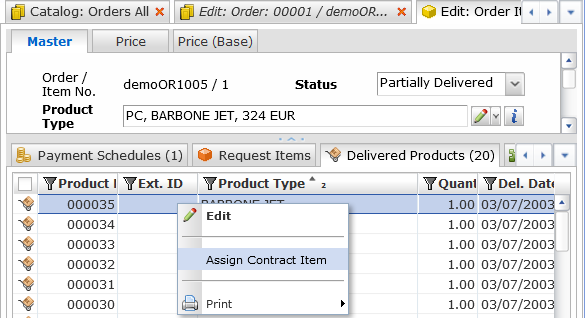
- The 'Assign Contract Item to Products' editor opens.
- If only one contract item for the product type exists, the contract item is pre-selected automatically.
- If more than one contract item for the product type exists, use the '+' button in the editor to open a catalog for target contract item selection. Select the contract item and click 'Ok'
- Back in the 'Assign Contract Item to Products' editor, specify the assignment period and click 'Ok'.
The source product has been assigned the target contract item. The contract item should also be listed in the 'Contract Items' reference catalog of the order item mentioned in step 1.