Running the Escalation for Escalation Records
Start the EscAgent.bat either from the command prompt or with a double-click in Explorer. The Escalation Server must already be running by now (it is usually running as a service).
Note: The EscAgent.bat is usually being launched automatically in set intervals using a Scheduler.
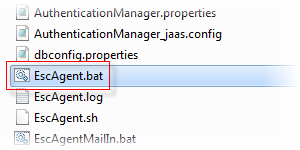
Double-Click to start the EscAgent.bat
The Escalation will run through and process the Escalation Type High_priority_incident associated with the Escalation Parameter HIGH. For the Escalation Type High_priority_incident , and for each Escalation Level, the appropriate Escalation Records are processed.
In case of our example, the original ticket (the Incident) has not been solved in time and has been escalated. This means that:
- The specific workflow has been launched according to the settings in the Escalation Action and the set action has been performed (an email has been sent, for instance).
- The escalation Level is increased by one (from 1 to 2).
- A new scheduled date and time for the next Escalation is calculated and updated in the Escalation Record.
The Escalation Record for the Incident now displays that the next escalation level for this Incident is Level 2 and that the scheduled time for the next escalation has been shifted to 0, 25 hours AFTER the Planned Date and Time recorded in the original incident (as specified in the Escalation Type Level Catalog).
Note: Please note that for the purposes of explanation and clarity, the dates and times in Escalation Records may not correspond to the examples shown in previous chapters.
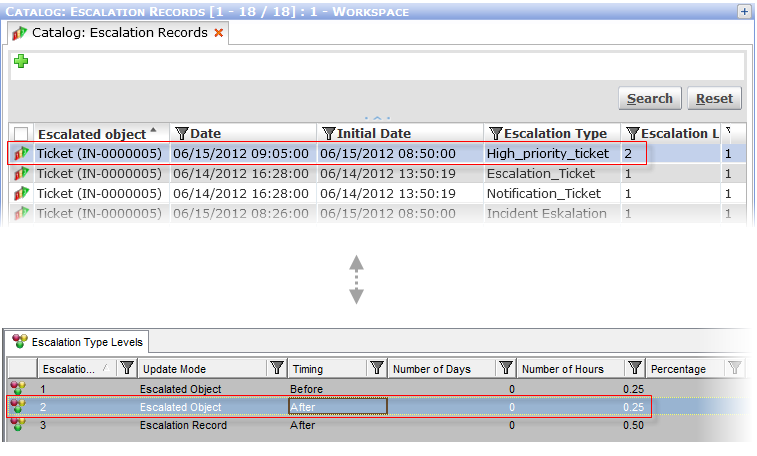
The Escalation Record after the Escalation. As you can see, it corresponds to the settings in the Escalation Levels.
Note: The entire process is being recorder into the Escalation Log.
If the Incident is not solved by the date set in the Escalation Level 2, the Escalation Process continues. The next scheduled Escalation for our Incident is on Jun 15 at 9:05 AM. When the Escalation is run after that point in time, the Incident will be escalated to Level 3 and the appropriate actions will be carried out: Another mail will be sent if the "Send-Email-From-Email-Template" workflow has been defined in the Escalation Action.
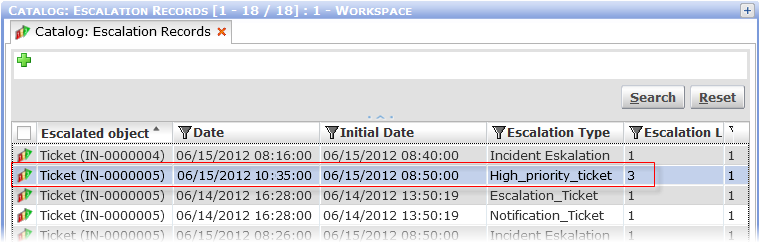
The next interval is defined as 0.5 hour (relative to the original Planned Date and time in the Incident) which means that the next scheduled Escalation for the Incident would be at 10:35. This time shift relates to the Escalation Record update mode (as opposed ti Escalation Object mode applied in the level 1 and 2).
Note: For this Escalation Type the Update Mode "Escalated Object" has been specified at the Escalation Type Level. This means that all times calculated are relative to the Planned date and time in the original Incident. If the Update Mode is EscRecord then the values specified in the Escalation Type Level are increments to be added to the value in the Escalation Record. This is what happens in the 3rd level which is going to be repeated as set in the 3rd Escalation Level.
|
Once the Incident reaches the highest Escalation Level defined for that Escalation Type, one of the two things can happen:
- If the Repeat Actions checkbox in the Escalation Type object is selected, then the action associated with the highest Escalation Level for this type will be repeated, in this case every half hour. This continues until the Incident is closed or no longer has a high priority (i.e. no longer meets the condition specified in the Escalation Type).
- If the Repeat Actions checkbox is not selected, then the Action associated with the highest Escalation Level for this type will be carried out once only.