Process Modeller
The new Business Process Modeler offers graphical support for process modeling. The solution conforms with the international standard notation BPMN 2.0. The Modeller can be used to create, view and edit processes.
The Process Modeller consists of 2 main parts and a few standard actions. In the upper part, the process itself can be seen. Nodes, measure points, lanes, gateways, sequence flows etc. can be added and removed.
To edit a particular float object, either select it and configure it in the bottom details window or choose Edit Properties from the context menu of the float object.
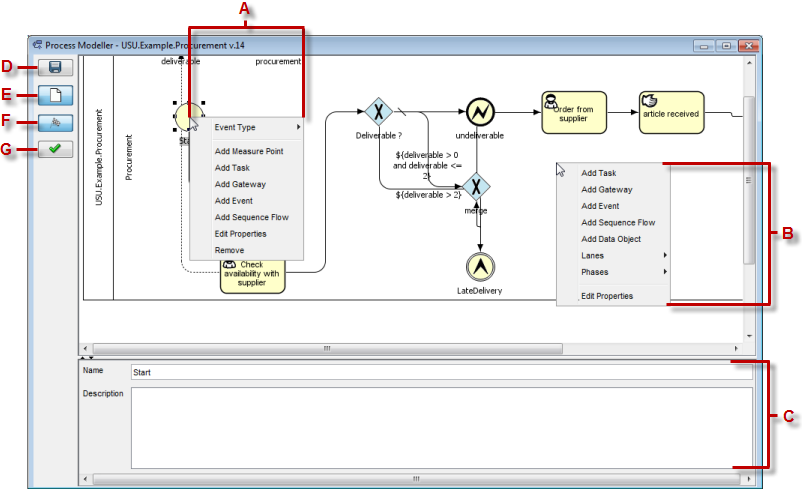
A - Node Context menu; B - Lane/background Context menu; C - Details for the selected object; D - Save the Process; E - Show or hide Data Objects relevant for Business; F - Show or hide Measure Points; G - Validate the process, Extra buttons GPL (Debug, Start, Release, Get Content)
Modelling a Process
Modeller is a quick and intuitive way to design and edit a process. Objects can be moved around and the sequence flows adapt themselves automatically according to their positions. The context menu depends on which object is clicked upon. Furthermore, if the context menu gets activated for a Node (Task, Gateway, Event, etc.) and another node is added, it's automatically connected to the selected one.
Nodes
You can add, edit and remove all supported Nodes - Events, Tasks, Gateways. To add a Node, simply activate the context menu from a lane or from a node and Add the required object. You can attach boundary events to tasks and edit their type and subtype from the context menu.
Sequence Flows
Sequence Flows are added automatically, if a node is created from the context menu of another node. In case a node has no connection yet or if you need it to have more connections (gateways etc.), right-click the node where the sequence flow will be starting from, select Add Sequence Flow. Connect the line to the object where the sequence flow will be leading to.
Lanes
Lanes represent groups and/or individuals responsible for actions/nodes belonging to the lane.
By activating the context menu on a lane, it can be renamed, removed or a new lane can be added. The actions can be found under the submenu Lane.
Phases
Phases are mainly used to graphically present the status of the current process instance.
To add a new Phase, activate the context menu from the background and choose Phases - Add Phase. Phases can be removed and renamed in the same submenu.
Measure Points
KPI measure points can be added to Nodes. These are different depending on the node-type attached to. Right-click the Node and choose your measure point type under the Add Measure Point submenu.
Edit Details and Edit Properties
Process details can be edited after left-clicking on the background of any lane - this way the details tab (bottom part of the modeller) shows process properties. Edit Properties in the context menu opens the Process Editor.
By choosing Edit Properties in the context menu of an object, the object is opened in it's editor.
Modeller Action Buttons
In the Process Modeller, following actions are available:
- Save the Process
- Show or hide Data Objects relevant for Business
- Show or hide Measure Points
- Validate the process