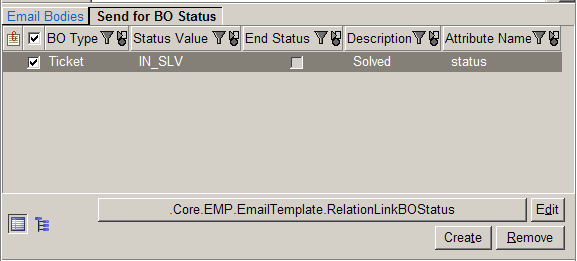Send for BO Status
The goal is to have Valuemation send a pre-defined email automatically when the source object reaches a certain status.
- First we need an email template. We can create a new template or modify an existing one. The 'Send on status change' check box on the 'Object type' tab must be checked.
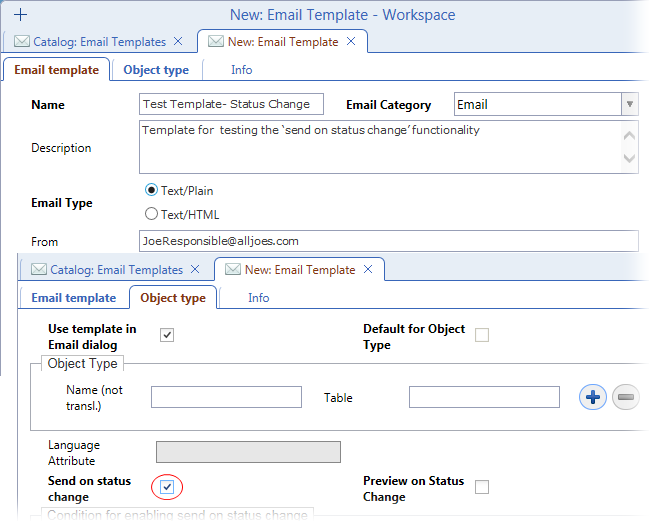
- If the template is created from scratch, an email body must also be supplied. This is done in the 'Email Bodies' tab. For example:
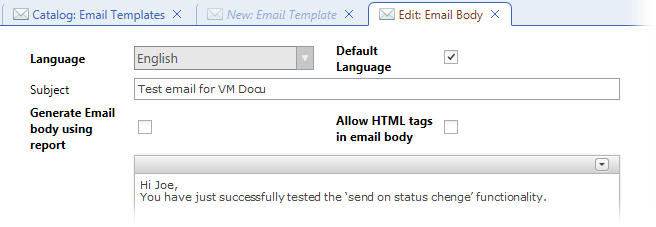
Note that for automatic email sending to work, the email body must have the 'Default Language' checked.
- When 'Send on status change' on the 'Object type' tab is checked, a 'Send for BO Status' tab appears in the bottom part of the editor. Switch to this tab and use the 'Search' right-click action to open a catalog of statuses available for the given object type.
- In the catalog of business object statuses, select the status for which the email is to be sent and click 'Select'. The catalog closes and the status is added to the 'Send for BO Status' tab.
The template is now prepared and can be saved. It should work in the following way:
If an incident has been classified as solved, then the person(s) specified in the 'Email template' tab of the 'Email Template' editor should receive an email based on the email body created in the 'Email Body' editor and assigned to the template in the 'Email bodies' tab. (Either the default email body is used or an email body is selected according to email localization.)
Note: If the source object type is Ticket, attention must be paid to selecting a status of the correct Ticket Class. For instance, if the ticket from which the email is to be sent is 'Incident', then the status value should start with 'IN_' (e.g. 'IN_SLV' for ticket solved).