Month Mode
With Data Area in the Month Mode, calendar events within one month are displayed.
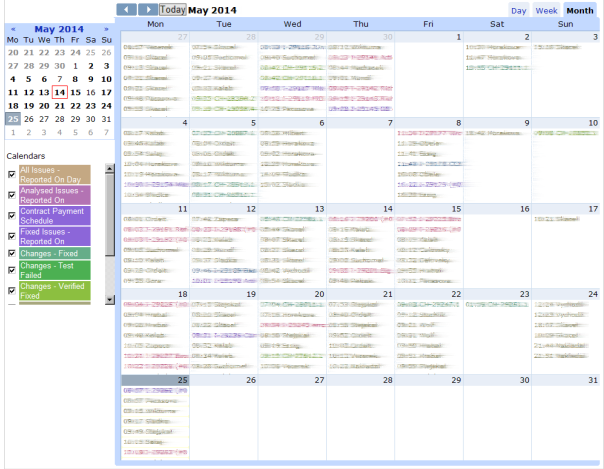
To navigate to a particular month, do the following:
- In the Day Selector, click a day belonging to the month.
- Use the previous/next arrows next to the 'Today' button (Data Area must be in the Month Mode).
- Use the month previous/next arrows in the Day Selector.
Individual calendar events are displayed in the following ways:
- All-Day Events
Both one-day all-day events and all-day events spanning two or more days are displayed with white font on colored background (color of the corresponding 'Calendar'). The fact that an event is a continuation from the previous week/month or is continued the next week/month is signified by an arrow in the left-most / right-most part of the event, respectively.
- Time-precision Events
Time-precision events are displayed with colored font (color of the corresponding 'Calendar') on white background and placed one after another in the cell corresponding to their day. Overlapping of events (within one day) is not signified graphically.
- Time precision Events Spanning Day Boundary
Time precision events spanning two or more days are displayed with white font on colored background (color of the corresponding 'Calendar'). The fact that an event is a continuation from the previous week/month or is continued the next week/month is signified by an arrow in the left-most / right-most part of the event, respectively.
Event start and end times are not signified graphically, i.e. the event always fills full width of the day cell.
Clicking an individual day header opens the clicked day in the Day Mode.