Day Mode
With Data Area in the Day Mode, calendar events within one day are displayed.
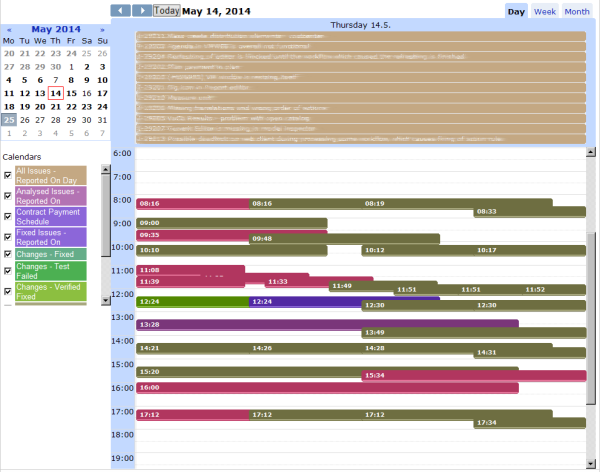
To navigate to a particular day, do the following:
- Click the day in the Day Selector.
- Use the previous/next arrows next to the 'Today' button (Data Area must be in the Day Mode).
- In the Week or Month Mode, click the day header.
Optional:
- The 'Today' function navigates to current date, use it to go to the current day/week/month depending on the display mode the data area is in (day/week/month, respectively).
- With Data Area in the Day Mode, calendar events within the day which is selected in the Day Selector are displayed in a half-an-hour grid.
Individual calendar events are displayed in the following ways:
- Time-precision Events
Time-precision events are placed in the half-an-hour grid according to their start-end times. Overlapping time precision events are shifted horizontally relative to one another.
- All-Day Events
Both one-day all-day events and all-day events spanning two or more days are displayed in the upper part of the window. The fact that an event is a continuation from the previous day or is continued the next day is signified by an arrow in the left-most / right-most part of the event, respectively. please note that only 8 all-day events can be displayed for one day. (If more that eight all-day events coincide into one day, some of them will not be displayed in the respective field.)
- Time precision Events Spanning Day Boundary
Time precision events spanning two or more days are also displayed in the upper part of the window. The fact that an event is a continuation from the previous day or is continued the next day is signified by an arrow in the left-most / right-most part of the event, respectively.