Week Mode
With Data Area in the Week Mode, calendar events within one week are displayed.
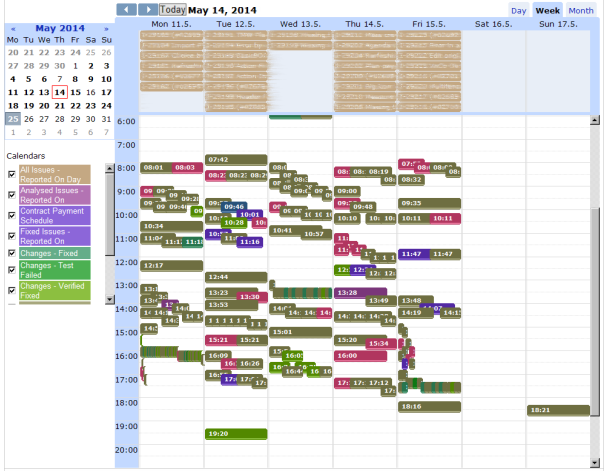
To navigate to a particular week, do the following:
- Click in the Day Selector a day belonging to the week.
- Use the previous/next arrows next to the 'Today' button ( Data Area must be in the Week Mode)
Individual calendar events are displayed in the following ways:
- All-Day Events
Both one-day all-day events and all-day events spanning two or more days are displayed in the upper part of the window. The fact that an event is a continuation from the previous week or is continued the next week is signified by an arrow in the left-most / right-most part of the event, respectively.
- Time-precision Events
Time-precision events are placed in the seven-day/half-an-hour grid according to their day and start-end times. Overlapping time precision events are shifted horizontally relative to one another.
- Time precision Events Spanning Day Boundary
Time precision events spanning two or more days are also displayed in the upper part of the window. The fact that an event is a continuation from the previous week or is continued the next week is signified by an arrow in the left-most / right-most part of the event, respectively.
Clicking an individual day header opens the clicked day in the Day Mode.