Starting the Metamodel Export
Select the Export metamodel entry from the Customize menu to call the 'Export of Metamodel Changes' editor.
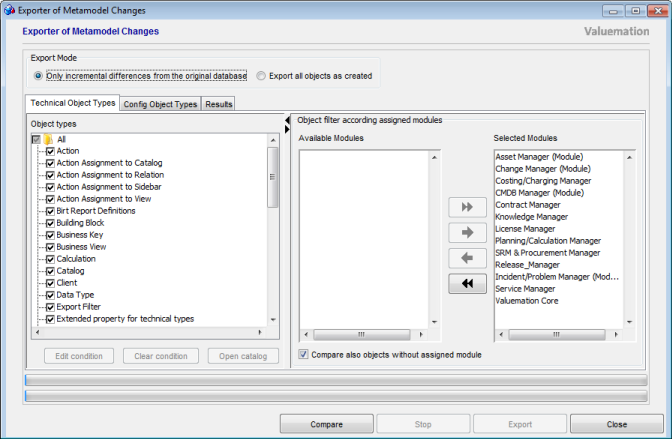
Exporter of Metamodel Changes
Basic steps:
- Specify the object types to be exported (left pane)
- Possibly filter the export according to module assignment (right pane)
- Click the 'Compare' button to compare differences between the original and the current database. When the comparison has finished, the differences get displayed in the 'Results' tab.
- Select what you want to export, fill in the export file name in the bottom and select the location for the xml file to be saved in.
- Click the 'Export' button.
See other topics in this help section for details.
Notes:
- To export all files rather than just differences, select the 'Export All objects as created' check box at the top of the window.
- If some of the exported objects have related parts which have not been exported, the resulting XML file may not be importable into Valuemation.
- To check differences between Valuemation and the Database tables, see the Metamodel Check help section.