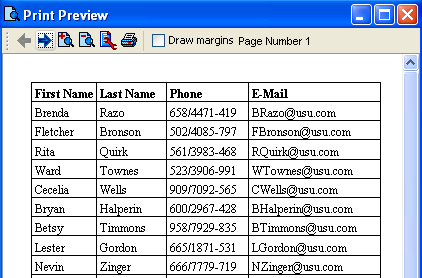To add a table item to a report:
- Go to the 'Report Items' tab in the 'Report Editor'. Select the 'Add Table' icon in the Toolbar. The 'Select Object Type' dialog box appears.
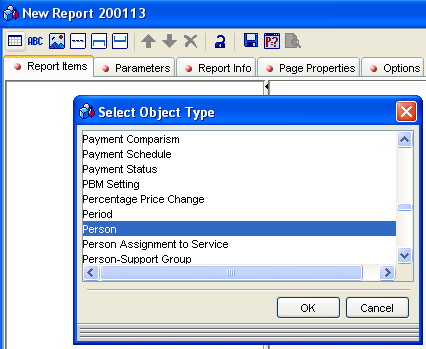
- Select the business object which is to be the basis of the table (in this example: Person) and click on 'OK'. The table report item is added to the list. Go to the 'Columns' subtab.
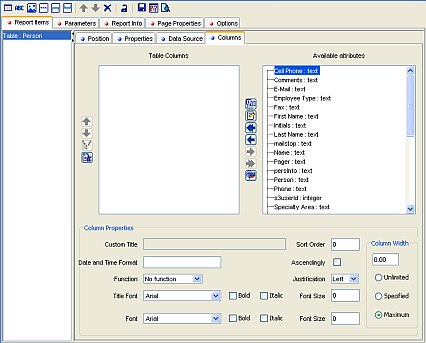
All the business object attributes are listed in the 'Available Columns' area on the right-hand side. Use the Arrow buttons to select the columns which should be included in the report and move them to the list of 'Table Columns' on the left-hand side. Use the 'Column Properties' section at the lower end of the screen to format and sort the columns as required.
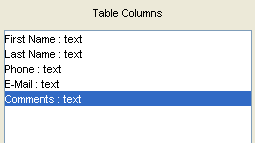
For a straightforward report in list form, this is enough.