Creating Plan Items Manually
Creating Plan Items is a key process of financial planning. When a new empty plan is being created for the next period, a new Plan Items (or Cost Plans - depending on Valuemation version) can be added. These Plan Items (Cost Plans) represent the planned individual items which you are going to pay for.
Plan items are created by the Create action started from the reference list of plan items (context menu, button) or with the Create button on the bottom of the catalog. The New:Plan Item editor gets opened.
In order to add a plan item, do the following:
- Open the plan.
- Activate the Create action in the reference list of plan items or with the Create button.

- The New: Plan Item editor gets opened.
In the editor, at least mandatory fields must be filled in for the new plan item to be savable.
Plan Item
Mandatory - plan item identifier - by default a business key is generated, this can be changed manually while making sure the value is unique within the parent plan
Plan
Mandatory - by default the plan from which the plan item was created is pre-filled, this can be changed by selecting another plan from the combo box
Date
Date for which purchase of this item is planned, by default the first day of the plan's Plan Horizon is pre-filled
Origin
Entered Manually is inserted
Plan Item Name
When creating a new plan item, the value in the Plan Item field is copied here. When modifications of this plan item are created latter on, this field is copied and can not be further edited. This is used to keep track of modified plan items history/origin.
Budget Account
Mandatory - a budget account to which the new plan item is to be associated must be entered
Target Element
Search for and assign the existing Distribution Element within the Distribution Network. By specifying the Target Element, you set the base for the cost data calculation for the specific Distribution Element (of the Service type, for instance). Please see also the 'Cost Distribution' and 'Creating Distribution Elements' topics.
Currency
Currency is pre-filled, by default set to base currency
Currency (B)
Default base currency is pre-filled, determined by Global Settings/General/Base Currency, not editable here
- Switch to the tab Details.
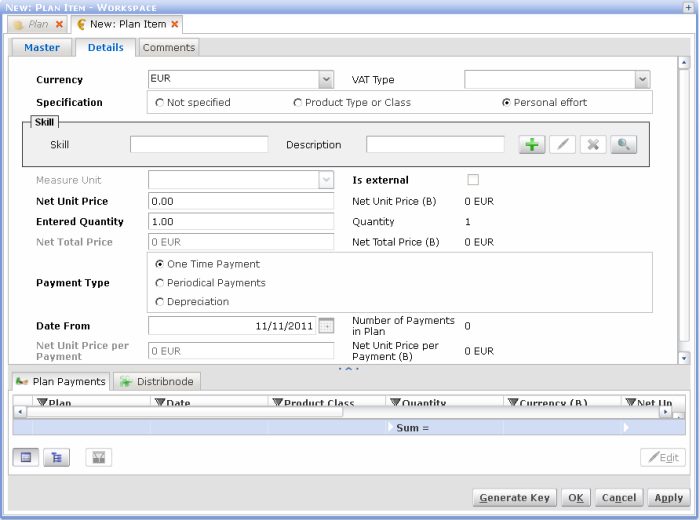
- Depending on the Specification, different fields are given. If you choose Product Type or Class, a Product Class and optionally a Product Type can be entered. Analogically, if you select Personal effort, a Skill has to be assigned.
The Net Unit Price is the price per Measure Unit, both can be automatically assigned via a Skill.
The Net Total Price is calculated by the Net Unit Price multiplied by the Entered Quantity.
Choose the appropriate Payment Type. Again, depending on this choice, different fields are given:
- One Time Payment: just enter the date, when the payment becomes due.
- Periodical Payments: choose the period (Date From and Date To), when the periodical payments are expected. The Period in Months defines the interval, in which the payments are processed. The Number of Payments is then automatically calculated, but can still be adapted. The Net Unit Price per Payment is always calculated.
- Depreciation: enter the Period in Months and choose a Depreciation type.
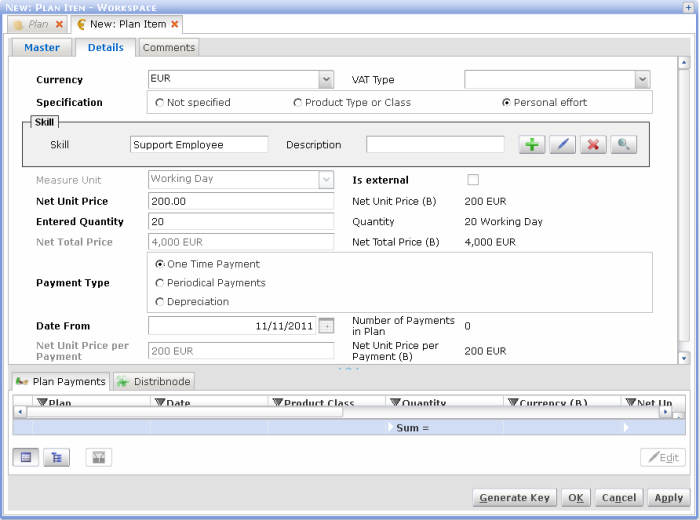
- Press Ok or Apply to save the Plan Item and again Ok or Apply to save the Plan. The Plan Payments are automatically generated. This could lead to performance problems, if a lot of Plan Payments are generated and can be changed in the Finance Manager Settings.
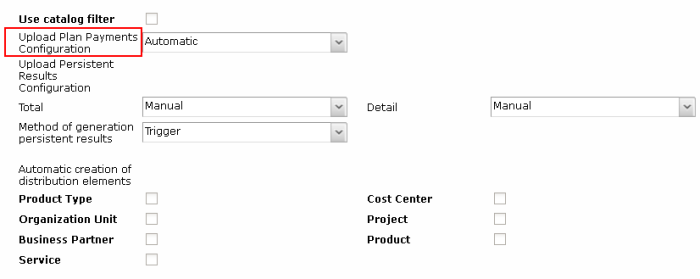
- If Upload Plan Payments is set to Automatic (FINANCE MANAGER Setting), plan payments are automatically generated upon the plan item creation according to the information specified on the plan items' Schedule tab.
- Upon pressing the Apply button, the new plan item is saved.
Automatic Payments
Since Valuemation v.4.5, the Automatic Payments functionality is available. This functionality basically divides the Plan Items into two main types:
- The Plan Items with all payments being (re)generated automatically based on the specifications on the 'Details' tab. For this, the 'Automatic Payments' check box must be selected (= the default setting).
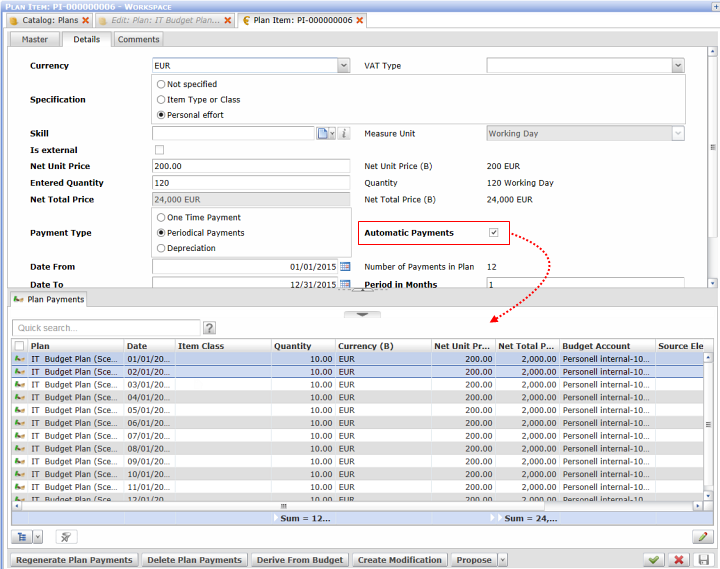
- The Plan Items with the editable payments (which cannot be regenerated). In this case, the payments are "non-automatic". For this, the 'Automatic Payments' check box must be clear.
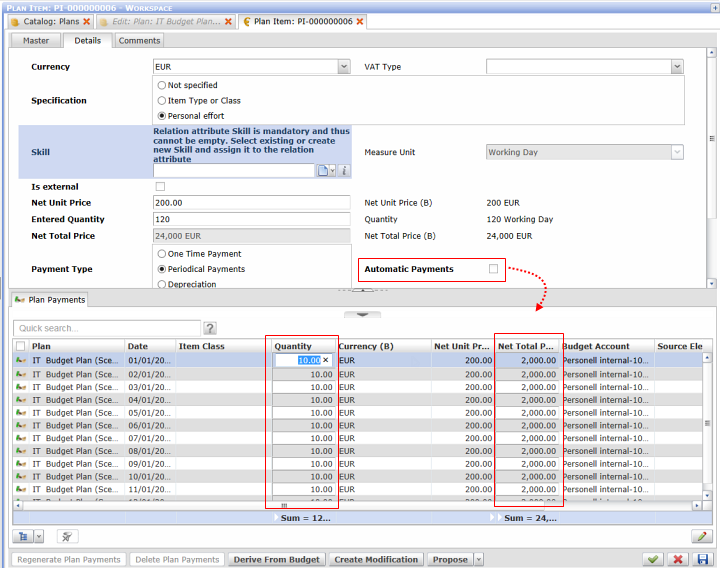
Note that the payments are editable so you can edit the Quantity or Net Total Price manually. The Plan Item specifications are ignored.
Please see also the 'Calculate Plan' topic.